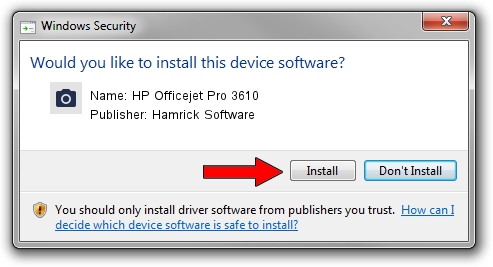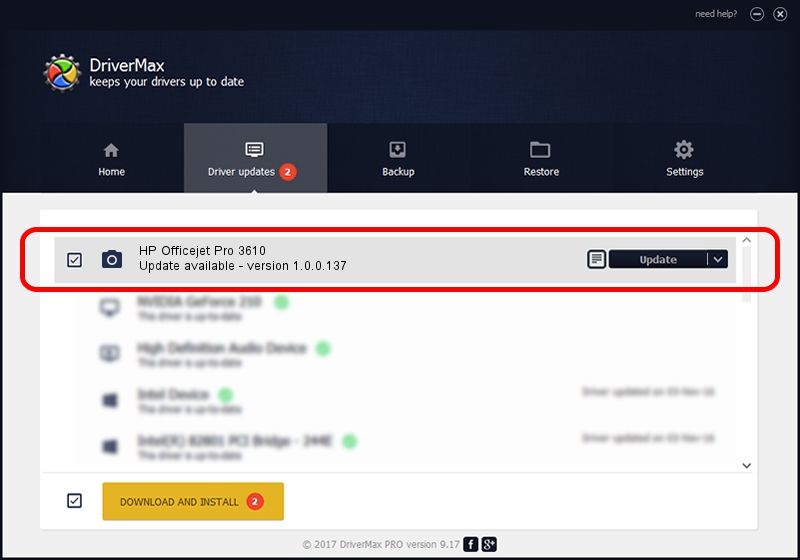Advertising seems to be blocked by your browser.
The ads help us provide this software and web site to you for free.
Please support our project by allowing our site to show ads.
Home /
Manufacturers /
Hamrick Software /
HP Officejet Pro 3610 /
USB/Vid_03f0&Pid_6812&MI_00 /
1.0.0.137 Aug 21, 2006
Hamrick Software HP Officejet Pro 3610 how to download and install the driver
HP Officejet Pro 3610 is a Imaging Devices device. This Windows driver was developed by Hamrick Software. The hardware id of this driver is USB/Vid_03f0&Pid_6812&MI_00.
1. How to manually install Hamrick Software HP Officejet Pro 3610 driver
- Download the setup file for Hamrick Software HP Officejet Pro 3610 driver from the location below. This download link is for the driver version 1.0.0.137 released on 2006-08-21.
- Run the driver installation file from a Windows account with administrative rights. If your UAC (User Access Control) is enabled then you will have to confirm the installation of the driver and run the setup with administrative rights.
- Follow the driver setup wizard, which should be pretty straightforward. The driver setup wizard will scan your PC for compatible devices and will install the driver.
- Restart your PC and enjoy the new driver, as you can see it was quite smple.
This driver was installed by many users and received an average rating of 3.4 stars out of 98836 votes.
2. The easy way: using DriverMax to install Hamrick Software HP Officejet Pro 3610 driver
The most important advantage of using DriverMax is that it will install the driver for you in the easiest possible way and it will keep each driver up to date. How can you install a driver with DriverMax? Let's follow a few steps!
- Open DriverMax and click on the yellow button that says ~SCAN FOR DRIVER UPDATES NOW~. Wait for DriverMax to scan and analyze each driver on your PC.
- Take a look at the list of available driver updates. Scroll the list down until you find the Hamrick Software HP Officejet Pro 3610 driver. Click the Update button.
- That's it, you installed your first driver!

Aug 30 2024 9:53AM / Written by Daniel Statescu for DriverMax
follow @DanielStatescu