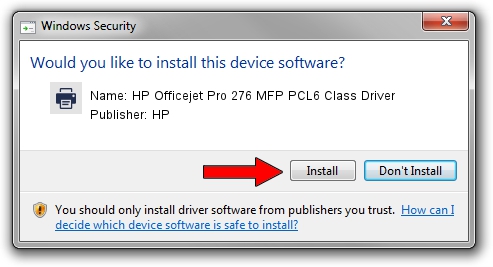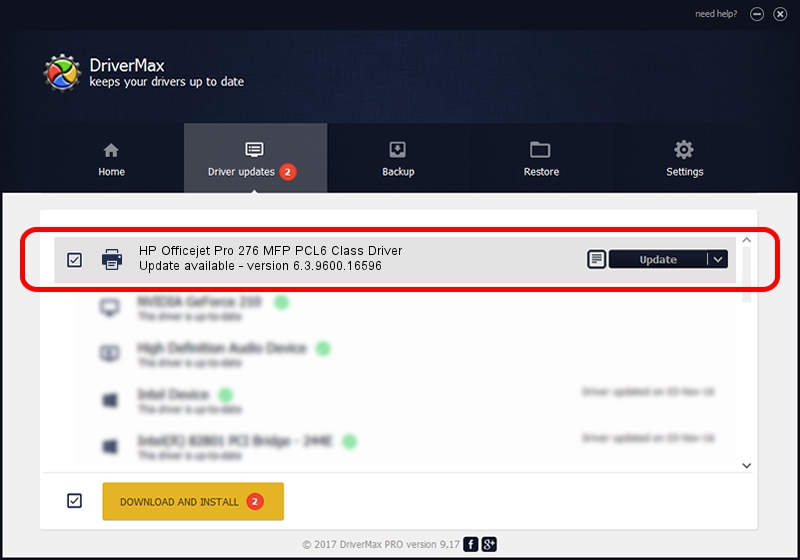Advertising seems to be blocked by your browser.
The ads help us provide this software and web site to you for free.
Please support our project by allowing our site to show ads.
Home /
Manufacturers /
HP /
HP Officejet Pro 276 MFP PCL6 Class Driver /
HPHP_Officejet_Pro_2a81c /
6.3.9600.16596 Apr 21, 2009
Driver for HP HP Officejet Pro 276 MFP PCL6 Class Driver - downloading and installing it
HP Officejet Pro 276 MFP PCL6 Class Driver is a Printer device. This Windows driver was developed by HP. The hardware id of this driver is HPHP_Officejet_Pro_2a81c.
1. How to manually install HP HP Officejet Pro 276 MFP PCL6 Class Driver driver
- You can download from the link below the driver setup file for the HP HP Officejet Pro 276 MFP PCL6 Class Driver driver. The archive contains version 6.3.9600.16596 released on 2009-04-21 of the driver.
- Start the driver installer file from a user account with the highest privileges (rights). If your User Access Control Service (UAC) is running please accept of the driver and run the setup with administrative rights.
- Follow the driver installation wizard, which will guide you; it should be quite easy to follow. The driver installation wizard will scan your PC and will install the right driver.
- When the operation finishes restart your computer in order to use the updated driver. It is as simple as that to install a Windows driver!
Driver rating 3.7 stars out of 33991 votes.
2. Using DriverMax to install HP HP Officejet Pro 276 MFP PCL6 Class Driver driver
The advantage of using DriverMax is that it will install the driver for you in the easiest possible way and it will keep each driver up to date. How easy can you install a driver with DriverMax? Let's take a look!
- Start DriverMax and push on the yellow button named ~SCAN FOR DRIVER UPDATES NOW~. Wait for DriverMax to analyze each driver on your computer.
- Take a look at the list of detected driver updates. Scroll the list down until you find the HP HP Officejet Pro 276 MFP PCL6 Class Driver driver. Click the Update button.
- Finished installing the driver!

Jul 25 2016 8:37AM / Written by Daniel Statescu for DriverMax
follow @DanielStatescu