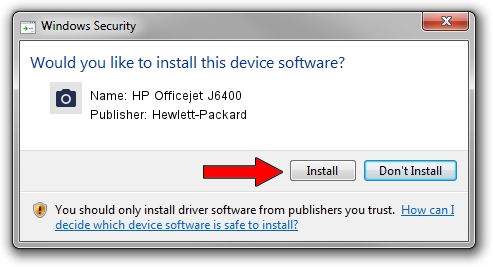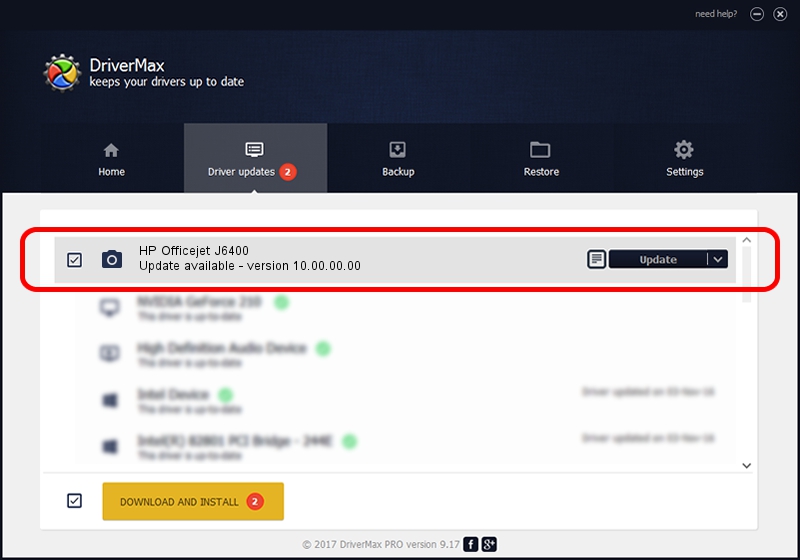Advertising seems to be blocked by your browser.
The ads help us provide this software and web site to you for free.
Please support our project by allowing our site to show ads.
Home /
Manufacturers /
Hewlett-Packard /
HP Officejet J6400 /
Vid_03f0&Pid_3312&IP_SCAN /
10.00.00.00 Apr 01, 2012
Hewlett-Packard HP Officejet J6400 how to download and install the driver
HP Officejet J6400 is a Imaging Devices device. The developer of this driver was Hewlett-Packard. The hardware id of this driver is Vid_03f0&Pid_3312&IP_SCAN; this string has to match your hardware.
1. Hewlett-Packard HP Officejet J6400 driver - how to install it manually
- Download the setup file for Hewlett-Packard HP Officejet J6400 driver from the link below. This download link is for the driver version 10.00.00.00 released on 2012-04-01.
- Run the driver setup file from a Windows account with administrative rights. If your UAC (User Access Control) is started then you will have to accept of the driver and run the setup with administrative rights.
- Follow the driver installation wizard, which should be pretty straightforward. The driver installation wizard will analyze your PC for compatible devices and will install the driver.
- Shutdown and restart your PC and enjoy the updated driver, it is as simple as that.
Download size of the driver: 1670718 bytes (1.59 MB)
This driver received an average rating of 4.5 stars out of 45091 votes.
This driver will work for the following versions of Windows:
- This driver works on Windows 2000 64 bits
- This driver works on Windows Server 2003 64 bits
- This driver works on Windows XP 64 bits
- This driver works on Windows Vista 64 bits
- This driver works on Windows 7 64 bits
- This driver works on Windows 8 64 bits
- This driver works on Windows 8.1 64 bits
- This driver works on Windows 10 64 bits
- This driver works on Windows 11 64 bits
2. How to install Hewlett-Packard HP Officejet J6400 driver using DriverMax
The advantage of using DriverMax is that it will install the driver for you in just a few seconds and it will keep each driver up to date. How can you install a driver using DriverMax? Let's take a look!
- Start DriverMax and push on the yellow button named ~SCAN FOR DRIVER UPDATES NOW~. Wait for DriverMax to analyze each driver on your PC.
- Take a look at the list of detected driver updates. Scroll the list down until you locate the Hewlett-Packard HP Officejet J6400 driver. Click the Update button.
- That's all, the driver is now installed!

Aug 15 2016 2:06PM / Written by Andreea Kartman for DriverMax
follow @DeeaKartman