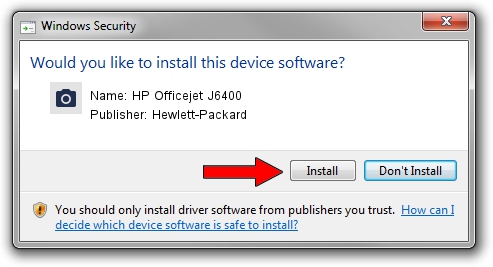Advertising seems to be blocked by your browser.
The ads help us provide this software and web site to you for free.
Please support our project by allowing our site to show ads.
Home /
Manufacturers /
Hewlett-Packard /
HP Officejet J6400 /
USB/Vid_03f0&Pid_3312&Mi_00 /
10.00.00.00 Jan 23, 2007
Hewlett-Packard HP Officejet J6400 how to download and install the driver
HP Officejet J6400 is a Imaging Devices hardware device. This Windows driver was developed by Hewlett-Packard. The hardware id of this driver is USB/Vid_03f0&Pid_3312&Mi_00.
1. Hewlett-Packard HP Officejet J6400 driver - how to install it manually
- Download the setup file for Hewlett-Packard HP Officejet J6400 driver from the link below. This download link is for the driver version 10.00.00.00 released on 2007-01-23.
- Run the driver setup file from a Windows account with administrative rights. If your User Access Control (UAC) is running then you will have to confirm the installation of the driver and run the setup with administrative rights.
- Go through the driver installation wizard, which should be pretty straightforward. The driver installation wizard will scan your PC for compatible devices and will install the driver.
- Shutdown and restart your computer and enjoy the fresh driver, as you can see it was quite smple.
Driver rating 3.3 stars out of 63584 votes.
2. Using DriverMax to install Hewlett-Packard HP Officejet J6400 driver
The advantage of using DriverMax is that it will install the driver for you in just a few seconds and it will keep each driver up to date. How easy can you install a driver with DriverMax? Let's see!
- Start DriverMax and push on the yellow button that says ~SCAN FOR DRIVER UPDATES NOW~. Wait for DriverMax to analyze each driver on your PC.
- Take a look at the list of available driver updates. Scroll the list down until you locate the Hewlett-Packard HP Officejet J6400 driver. Click the Update button.
- Finished installing the driver!

Jul 14 2016 1:57PM / Written by Daniel Statescu for DriverMax
follow @DanielStatescu