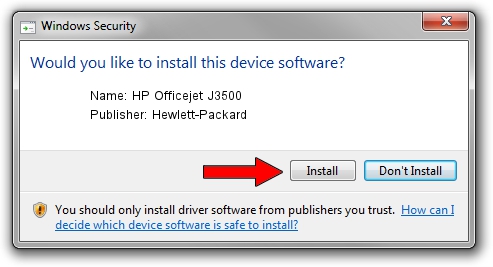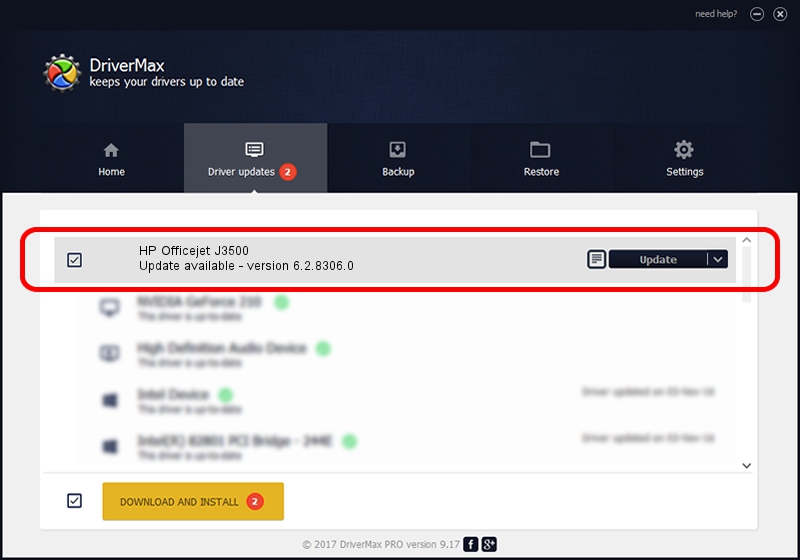Advertising seems to be blocked by your browser.
The ads help us provide this software and web site to you for free.
Please support our project by allowing our site to show ads.
Home /
Manufacturers /
Hewlett-Packard /
HP Officejet J3500 /
USB/VID_03F0&Pid_3212&Mi_02 /
6.2.8306.0 Jun 21, 2006
Hewlett-Packard HP Officejet J3500 how to download and install the driver
HP Officejet J3500 is a USB Universal Serial Bus hardware device. The developer of this driver was Hewlett-Packard. The hardware id of this driver is USB/VID_03F0&Pid_3212&Mi_02.
1. Manually install Hewlett-Packard HP Officejet J3500 driver
- Download the driver setup file for Hewlett-Packard HP Officejet J3500 driver from the location below. This is the download link for the driver version 6.2.8306.0 released on 2006-06-21.
- Run the driver installation file from a Windows account with administrative rights. If your User Access Control (UAC) is started then you will have to confirm the installation of the driver and run the setup with administrative rights.
- Go through the driver setup wizard, which should be quite straightforward. The driver setup wizard will analyze your PC for compatible devices and will install the driver.
- Shutdown and restart your PC and enjoy the fresh driver, as you can see it was quite smple.
Size of this driver: 9130 bytes (8.92 KB)
This driver was installed by many users and received an average rating of 5 stars out of 39203 votes.
This driver will work for the following versions of Windows:
- This driver works on Windows 2000 64 bits
- This driver works on Windows Server 2003 64 bits
- This driver works on Windows XP 64 bits
- This driver works on Windows Vista 64 bits
- This driver works on Windows 7 64 bits
- This driver works on Windows 8 64 bits
- This driver works on Windows 8.1 64 bits
- This driver works on Windows 10 64 bits
- This driver works on Windows 11 64 bits
2. Installing the Hewlett-Packard HP Officejet J3500 driver using DriverMax: the easy way
The advantage of using DriverMax is that it will setup the driver for you in just a few seconds and it will keep each driver up to date. How can you install a driver using DriverMax? Let's see!
- Start DriverMax and click on the yellow button that says ~SCAN FOR DRIVER UPDATES NOW~. Wait for DriverMax to scan and analyze each driver on your computer.
- Take a look at the list of available driver updates. Search the list until you find the Hewlett-Packard HP Officejet J3500 driver. Click on Update.
- That's it, you installed your first driver!

Jul 15 2016 2:42PM / Written by Daniel Statescu for DriverMax
follow @DanielStatescu