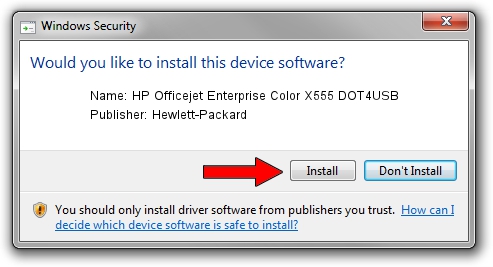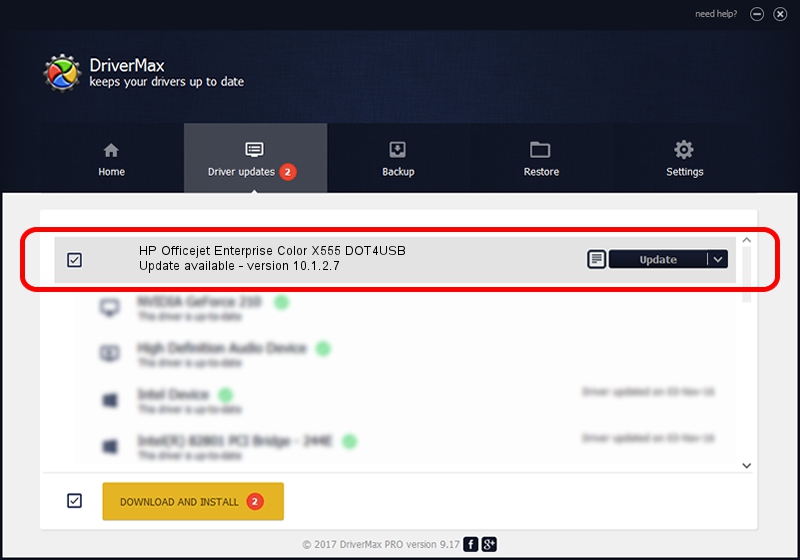Advertising seems to be blocked by your browser.
The ads help us provide this software and web site to you for free.
Please support our project by allowing our site to show ads.
Home /
Manufacturers /
Hewlett-Packard /
HP Officejet Enterprise Color X555 DOT4USB /
USB/VID_03F0&PID_352A&REV_0100&mi_00 /
10.1.2.7 Aug 14, 2014
Driver for Hewlett-Packard HP Officejet Enterprise Color X555 DOT4USB - downloading and installing it
HP Officejet Enterprise Color X555 DOT4USB is a Dot4 device. This Windows driver was developed by Hewlett-Packard. USB/VID_03F0&PID_352A&REV_0100&mi_00 is the matching hardware id of this device.
1. Manually install Hewlett-Packard HP Officejet Enterprise Color X555 DOT4USB driver
- Download the setup file for Hewlett-Packard HP Officejet Enterprise Color X555 DOT4USB driver from the link below. This is the download link for the driver version 10.1.2.7 dated 2014-08-14.
- Run the driver setup file from a Windows account with the highest privileges (rights). If your User Access Control (UAC) is enabled then you will have to confirm the installation of the driver and run the setup with administrative rights.
- Follow the driver setup wizard, which should be quite easy to follow. The driver setup wizard will analyze your PC for compatible devices and will install the driver.
- Shutdown and restart your PC and enjoy the fresh driver, it is as simple as that.
Driver rating 3.4 stars out of 83099 votes.
2. Using DriverMax to install Hewlett-Packard HP Officejet Enterprise Color X555 DOT4USB driver
The advantage of using DriverMax is that it will install the driver for you in the easiest possible way and it will keep each driver up to date, not just this one. How can you install a driver with DriverMax? Let's follow a few steps!
- Start DriverMax and press on the yellow button named ~SCAN FOR DRIVER UPDATES NOW~. Wait for DriverMax to scan and analyze each driver on your PC.
- Take a look at the list of driver updates. Scroll the list down until you find the Hewlett-Packard HP Officejet Enterprise Color X555 DOT4USB driver. Click the Update button.
- Enjoy using the updated driver! :)

Mar 3 2024 9:39AM / Written by Andreea Kartman for DriverMax
follow @DeeaKartman