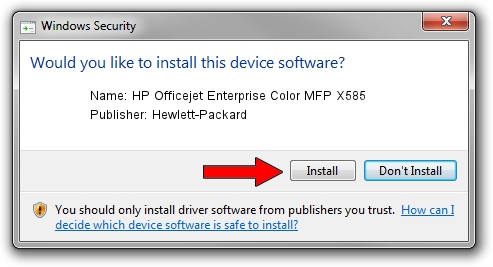Advertising seems to be blocked by your browser.
The ads help us provide this software and web site to you for free.
Please support our project by allowing our site to show ads.
Home /
Manufacturers /
Hewlett-Packard /
HP Officejet Enterprise Color MFP X585 /
USBPRINT/Hewlett-PackardHP_Of2503 /
11.1.1.8 May 05, 2014
Download and install Hewlett-Packard HP Officejet Enterprise Color MFP X585 driver
HP Officejet Enterprise Color MFP X585 is a USB Universal Serial Bus hardware device. The developer of this driver was Hewlett-Packard. In order to make sure you are downloading the exact right driver the hardware id is USBPRINT/Hewlett-PackardHP_Of2503.
1. Manually install Hewlett-Packard HP Officejet Enterprise Color MFP X585 driver
- You can download from the link below the driver setup file for the Hewlett-Packard HP Officejet Enterprise Color MFP X585 driver. The archive contains version 11.1.1.8 released on 2014-05-05 of the driver.
- Run the driver installer file from a user account with the highest privileges (rights). If your User Access Control Service (UAC) is enabled please confirm the installation of the driver and run the setup with administrative rights.
- Follow the driver installation wizard, which will guide you; it should be pretty easy to follow. The driver installation wizard will scan your computer and will install the right driver.
- When the operation finishes shutdown and restart your computer in order to use the updated driver. It is as simple as that to install a Windows driver!
This driver was installed by many users and received an average rating of 3.2 stars out of 83920 votes.
2. How to use DriverMax to install Hewlett-Packard HP Officejet Enterprise Color MFP X585 driver
The most important advantage of using DriverMax is that it will setup the driver for you in the easiest possible way and it will keep each driver up to date. How easy can you install a driver using DriverMax? Let's take a look!
- Start DriverMax and click on the yellow button named ~SCAN FOR DRIVER UPDATES NOW~. Wait for DriverMax to scan and analyze each driver on your computer.
- Take a look at the list of available driver updates. Scroll the list down until you locate the Hewlett-Packard HP Officejet Enterprise Color MFP X585 driver. Click the Update button.
- That's it, you installed your first driver!

Jun 20 2016 12:48PM / Written by Daniel Statescu for DriverMax
follow @DanielStatescu