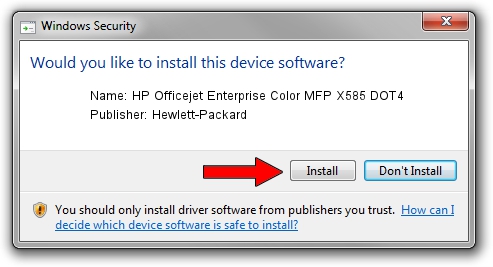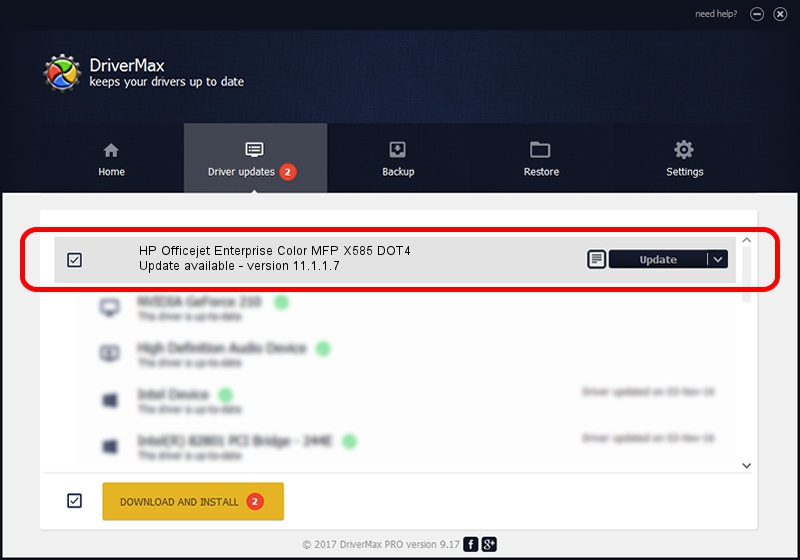Advertising seems to be blocked by your browser.
The ads help us provide this software and web site to you for free.
Please support our project by allowing our site to show ads.
Home /
Manufacturers /
Hewlett-Packard /
HP Officejet Enterprise Color MFP X585 DOT4 /
dot4usb/VID_03F0&PID_2B2A&REV_0100&mi_00&dot4 /
11.1.1.7 May 05, 2014
Driver for Hewlett-Packard HP Officejet Enterprise Color MFP X585 DOT4 - downloading and installing it
HP Officejet Enterprise Color MFP X585 DOT4 is a Dot4 device. The developer of this driver was Hewlett-Packard. In order to make sure you are downloading the exact right driver the hardware id is dot4usb/VID_03F0&PID_2B2A&REV_0100&mi_00&dot4.
1. Install Hewlett-Packard HP Officejet Enterprise Color MFP X585 DOT4 driver manually
- Download the setup file for Hewlett-Packard HP Officejet Enterprise Color MFP X585 DOT4 driver from the link below. This is the download link for the driver version 11.1.1.7 released on 2014-05-05.
- Run the driver installation file from a Windows account with the highest privileges (rights). If your User Access Control Service (UAC) is started then you will have to accept of the driver and run the setup with administrative rights.
- Follow the driver setup wizard, which should be pretty easy to follow. The driver setup wizard will analyze your PC for compatible devices and will install the driver.
- Restart your computer and enjoy the fresh driver, it is as simple as that.
This driver was rated with an average of 3.6 stars by 30928 users.
2. How to use DriverMax to install Hewlett-Packard HP Officejet Enterprise Color MFP X585 DOT4 driver
The most important advantage of using DriverMax is that it will install the driver for you in just a few seconds and it will keep each driver up to date. How easy can you install a driver using DriverMax? Let's follow a few steps!
- Open DriverMax and press on the yellow button that says ~SCAN FOR DRIVER UPDATES NOW~. Wait for DriverMax to scan and analyze each driver on your PC.
- Take a look at the list of available driver updates. Scroll the list down until you find the Hewlett-Packard HP Officejet Enterprise Color MFP X585 DOT4 driver. Click the Update button.
- That's it, you installed your first driver!

Jun 20 2016 12:48PM / Written by Daniel Statescu for DriverMax
follow @DanielStatescu