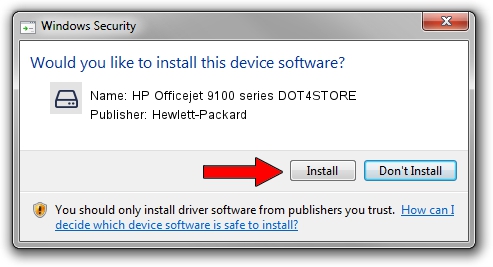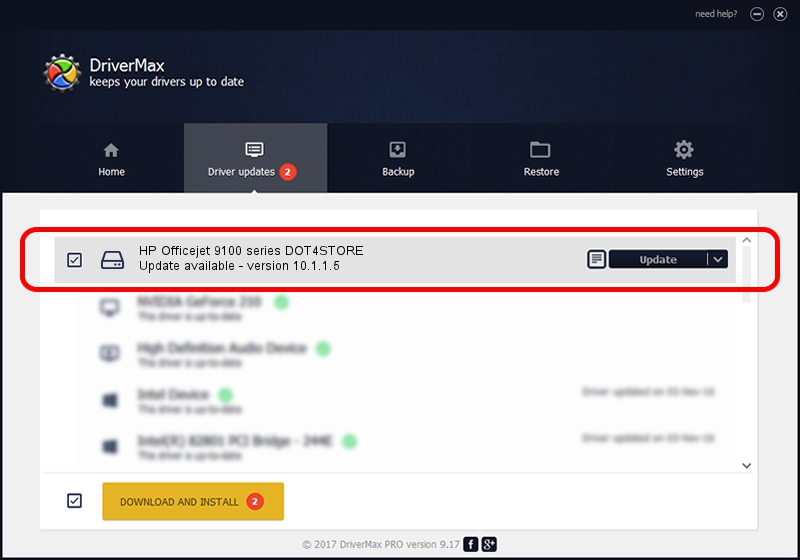Advertising seems to be blocked by your browser.
The ads help us provide this software and web site to you for free.
Please support our project by allowing our site to show ads.
Home /
Manufacturers /
Hewlett-Packard /
HP Officejet 9100 series DOT4STORE /
dot4/vid_03f0&pid_0d12&dot4&store_hpz /
10.1.1.5 Jun 18, 2009
Hewlett-Packard HP Officejet 9100 series DOT4STORE driver download and installation
HP Officejet 9100 series DOT4STORE is a Disk Drive device. This Windows driver was developed by Hewlett-Packard. dot4/vid_03f0&pid_0d12&dot4&store_hpz is the matching hardware id of this device.
1. Manually install Hewlett-Packard HP Officejet 9100 series DOT4STORE driver
- Download the driver setup file for Hewlett-Packard HP Officejet 9100 series DOT4STORE driver from the link below. This is the download link for the driver version 10.1.1.5 released on 2009-06-18.
- Start the driver installation file from a Windows account with administrative rights. If your User Access Control (UAC) is started then you will have to confirm the installation of the driver and run the setup with administrative rights.
- Follow the driver setup wizard, which should be quite straightforward. The driver setup wizard will analyze your PC for compatible devices and will install the driver.
- Restart your PC and enjoy the fresh driver, it is as simple as that.
Driver rating 3.5 stars out of 98018 votes.
2. How to install Hewlett-Packard HP Officejet 9100 series DOT4STORE driver using DriverMax
The most important advantage of using DriverMax is that it will install the driver for you in just a few seconds and it will keep each driver up to date, not just this one. How can you install a driver using DriverMax? Let's follow a few steps!
- Start DriverMax and click on the yellow button named ~SCAN FOR DRIVER UPDATES NOW~. Wait for DriverMax to analyze each driver on your computer.
- Take a look at the list of detected driver updates. Scroll the list down until you locate the Hewlett-Packard HP Officejet 9100 series DOT4STORE driver. Click the Update button.
- That's all, the driver is now installed!