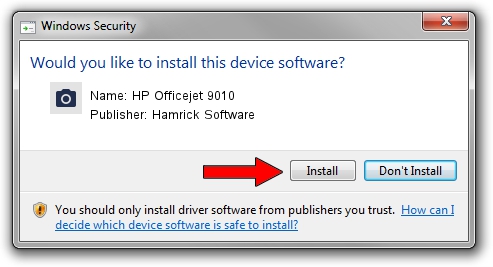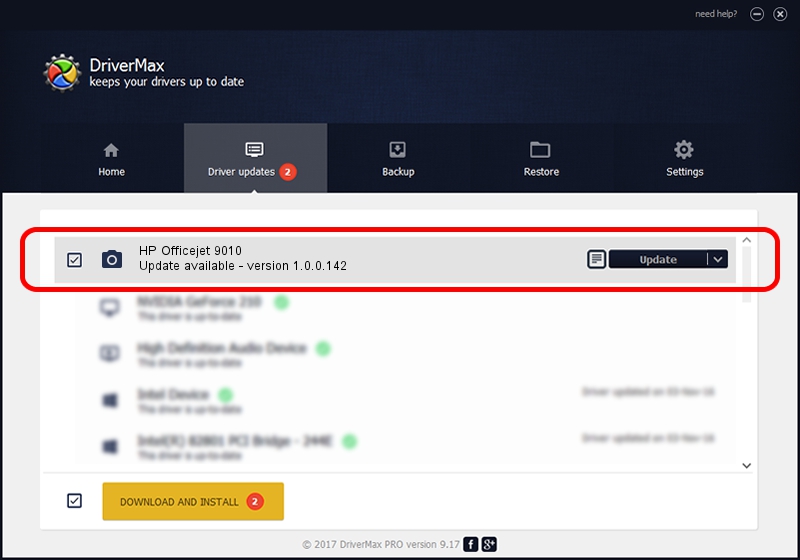Advertising seems to be blocked by your browser.
The ads help us provide this software and web site to you for free.
Please support our project by allowing our site to show ads.
Home /
Manufacturers /
Hamrick Software /
HP Officejet 9010 /
USB/Vid_03f0&Pid_2554&MI_00 /
1.0.0.142 Aug 21, 2006
Hamrick Software HP Officejet 9010 how to download and install the driver
HP Officejet 9010 is a Imaging Devices hardware device. This Windows driver was developed by Hamrick Software. In order to make sure you are downloading the exact right driver the hardware id is USB/Vid_03f0&Pid_2554&MI_00.
1. Install Hamrick Software HP Officejet 9010 driver manually
- Download the setup file for Hamrick Software HP Officejet 9010 driver from the location below. This download link is for the driver version 1.0.0.142 dated 2006-08-21.
- Start the driver setup file from a Windows account with administrative rights. If your UAC (User Access Control) is started then you will have to confirm the installation of the driver and run the setup with administrative rights.
- Follow the driver setup wizard, which should be pretty straightforward. The driver setup wizard will analyze your PC for compatible devices and will install the driver.
- Restart your PC and enjoy the new driver, as you can see it was quite smple.
This driver was rated with an average of 3.1 stars by 94576 users.
2. How to install Hamrick Software HP Officejet 9010 driver using DriverMax
The advantage of using DriverMax is that it will install the driver for you in just a few seconds and it will keep each driver up to date. How can you install a driver using DriverMax? Let's see!
- Start DriverMax and press on the yellow button that says ~SCAN FOR DRIVER UPDATES NOW~. Wait for DriverMax to scan and analyze each driver on your PC.
- Take a look at the list of available driver updates. Scroll the list down until you find the Hamrick Software HP Officejet 9010 driver. Click on Update.
- That's it, you installed your first driver!

Sep 9 2024 1:39PM / Written by Daniel Statescu for DriverMax
follow @DanielStatescu