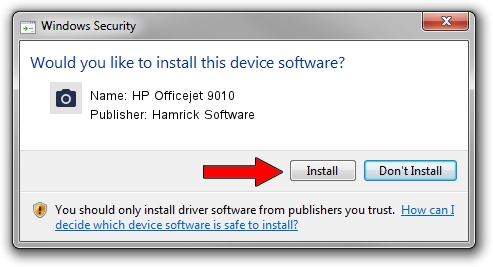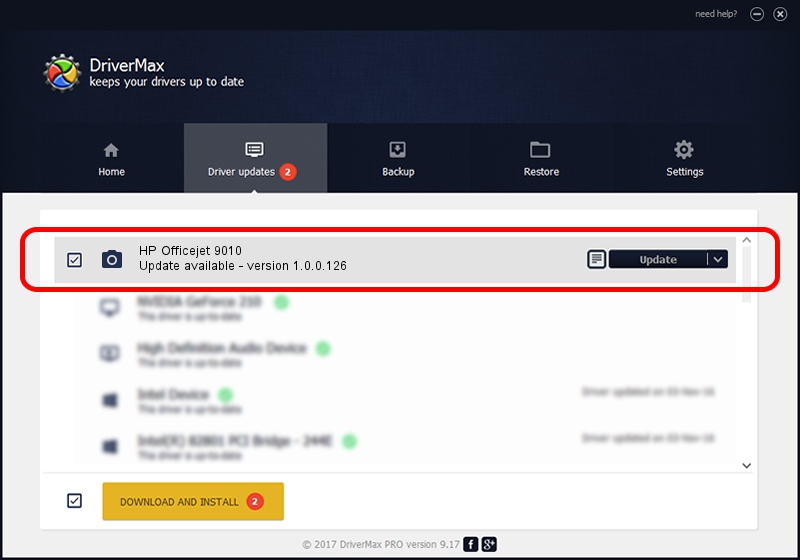Advertising seems to be blocked by your browser.
The ads help us provide this software and web site to you for free.
Please support our project by allowing our site to show ads.
Home /
Manufacturers /
Hamrick Software /
HP Officejet 9010 /
USB/Vid_03f0&Pid_2554&MI_00 /
1.0.0.126 Aug 21, 2006
Driver for Hamrick Software HP Officejet 9010 - downloading and installing it
HP Officejet 9010 is a Imaging Devices device. This driver was developed by Hamrick Software. In order to make sure you are downloading the exact right driver the hardware id is USB/Vid_03f0&Pid_2554&MI_00.
1. Manually install Hamrick Software HP Officejet 9010 driver
- Download the driver setup file for Hamrick Software HP Officejet 9010 driver from the location below. This is the download link for the driver version 1.0.0.126 dated 2006-08-21.
- Start the driver installation file from a Windows account with administrative rights. If your User Access Control Service (UAC) is running then you will have to accept of the driver and run the setup with administrative rights.
- Go through the driver setup wizard, which should be quite easy to follow. The driver setup wizard will analyze your PC for compatible devices and will install the driver.
- Shutdown and restart your PC and enjoy the fresh driver, it is as simple as that.
This driver received an average rating of 4 stars out of 97842 votes.
2. How to use DriverMax to install Hamrick Software HP Officejet 9010 driver
The advantage of using DriverMax is that it will setup the driver for you in the easiest possible way and it will keep each driver up to date, not just this one. How easy can you install a driver using DriverMax? Let's see!
- Open DriverMax and press on the yellow button that says ~SCAN FOR DRIVER UPDATES NOW~. Wait for DriverMax to analyze each driver on your PC.
- Take a look at the list of available driver updates. Scroll the list down until you find the Hamrick Software HP Officejet 9010 driver. Click on Update.
- Enjoy using the updated driver! :)

Aug 29 2024 1:53AM / Written by Daniel Statescu for DriverMax
follow @DanielStatescu