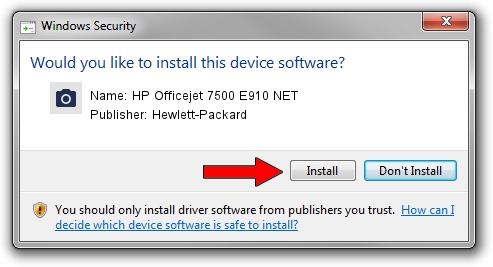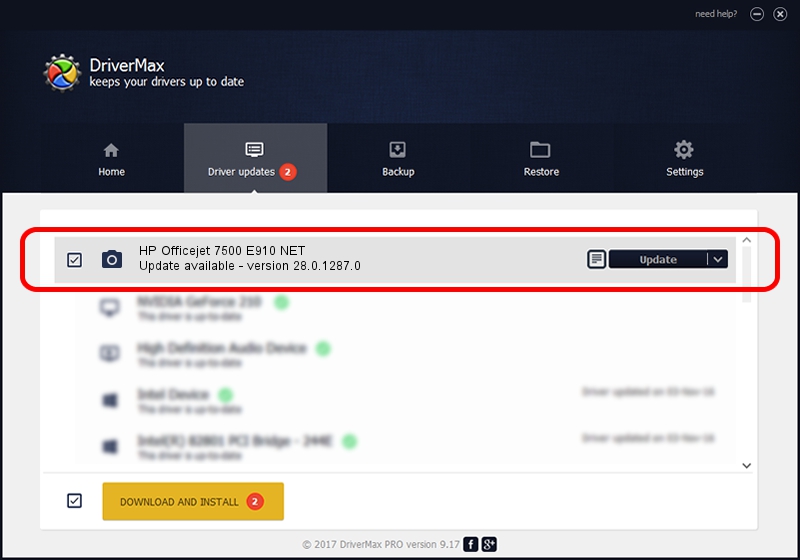Advertising seems to be blocked by your browser.
The ads help us provide this software and web site to you for free.
Please support our project by allowing our site to show ads.
Home /
Manufacturers /
Hewlett-Packard /
HP Officejet 7500 E910 NET /
MF/officejet_7500_e910&WSD&IP_SCAN /
28.0.1287.0 Sep 12, 2012
Driver for Hewlett-Packard HP Officejet 7500 E910 NET - downloading and installing it
HP Officejet 7500 E910 NET is a Imaging Devices device. The developer of this driver was Hewlett-Packard. The hardware id of this driver is MF/officejet_7500_e910&WSD&IP_SCAN.
1. How to manually install Hewlett-Packard HP Officejet 7500 E910 NET driver
- You can download from the link below the driver setup file for the Hewlett-Packard HP Officejet 7500 E910 NET driver. The archive contains version 28.0.1287.0 released on 2012-09-12 of the driver.
- Start the driver installer file from a user account with the highest privileges (rights). If your UAC (User Access Control) is enabled please confirm the installation of the driver and run the setup with administrative rights.
- Follow the driver setup wizard, which will guide you; it should be quite easy to follow. The driver setup wizard will scan your computer and will install the right driver.
- When the operation finishes shutdown and restart your PC in order to use the updated driver. It is as simple as that to install a Windows driver!
This driver was rated with an average of 3 stars by 66282 users.
2. Installing the Hewlett-Packard HP Officejet 7500 E910 NET driver using DriverMax: the easy way
The advantage of using DriverMax is that it will setup the driver for you in just a few seconds and it will keep each driver up to date. How can you install a driver using DriverMax? Let's see!
- Start DriverMax and click on the yellow button that says ~SCAN FOR DRIVER UPDATES NOW~. Wait for DriverMax to analyze each driver on your PC.
- Take a look at the list of available driver updates. Scroll the list down until you find the Hewlett-Packard HP Officejet 7500 E910 NET driver. Click on Update.
- Finished installing the driver!