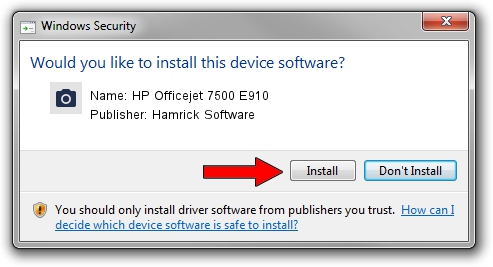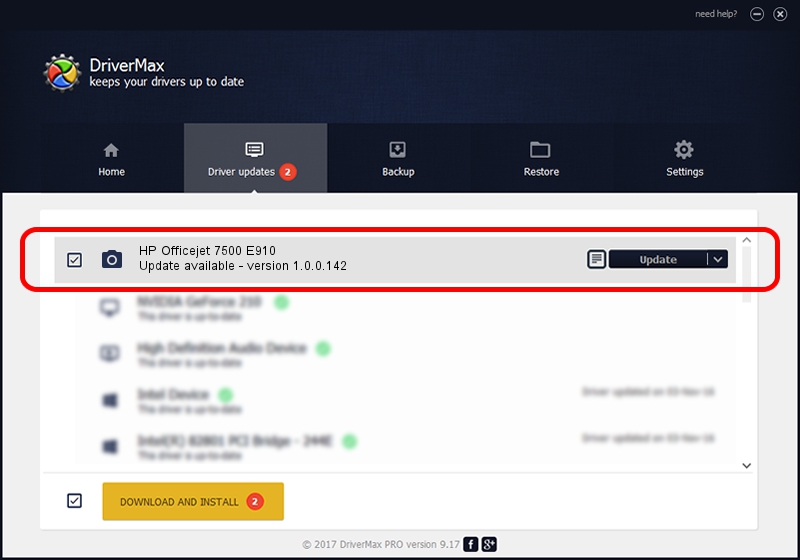Advertising seems to be blocked by your browser.
The ads help us provide this software and web site to you for free.
Please support our project by allowing our site to show ads.
Home /
Manufacturers /
Hamrick Software /
HP Officejet 7500 E910 /
USB/Vid_03f0&Pid_4812&MI_00 /
1.0.0.142 Aug 21, 2006
Hamrick Software HP Officejet 7500 E910 - two ways of downloading and installing the driver
HP Officejet 7500 E910 is a Imaging Devices device. This Windows driver was developed by Hamrick Software. The hardware id of this driver is USB/Vid_03f0&Pid_4812&MI_00.
1. Install Hamrick Software HP Officejet 7500 E910 driver manually
- You can download from the link below the driver installer file for the Hamrick Software HP Officejet 7500 E910 driver. The archive contains version 1.0.0.142 released on 2006-08-21 of the driver.
- Run the driver installer file from a user account with the highest privileges (rights). If your User Access Control (UAC) is started please confirm the installation of the driver and run the setup with administrative rights.
- Go through the driver installation wizard, which will guide you; it should be quite easy to follow. The driver installation wizard will scan your computer and will install the right driver.
- When the operation finishes shutdown and restart your computer in order to use the updated driver. It is as simple as that to install a Windows driver!
This driver received an average rating of 3 stars out of 95326 votes.
2. How to install Hamrick Software HP Officejet 7500 E910 driver using DriverMax
The most important advantage of using DriverMax is that it will install the driver for you in the easiest possible way and it will keep each driver up to date. How can you install a driver with DriverMax? Let's see!
- Start DriverMax and press on the yellow button named ~SCAN FOR DRIVER UPDATES NOW~. Wait for DriverMax to analyze each driver on your computer.
- Take a look at the list of driver updates. Scroll the list down until you find the Hamrick Software HP Officejet 7500 E910 driver. Click on Update.
- Enjoy using the updated driver! :)

Sep 9 2024 1:47PM / Written by Dan Armano for DriverMax
follow @danarm