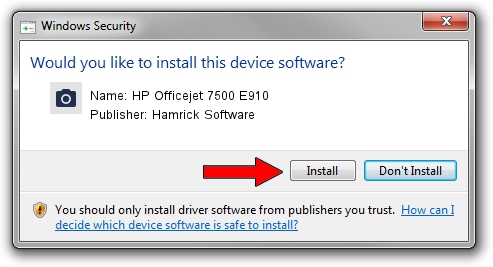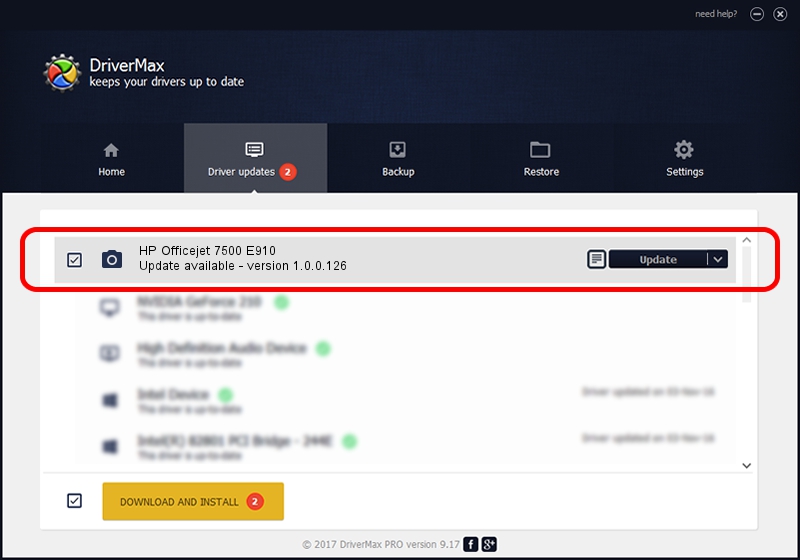Advertising seems to be blocked by your browser.
The ads help us provide this software and web site to you for free.
Please support our project by allowing our site to show ads.
Home /
Manufacturers /
Hamrick Software /
HP Officejet 7500 E910 /
USB/Vid_03f0&Pid_4812&MI_00 /
1.0.0.126 Aug 21, 2006
Download and install Hamrick Software HP Officejet 7500 E910 driver
HP Officejet 7500 E910 is a Imaging Devices device. The developer of this driver was Hamrick Software. USB/Vid_03f0&Pid_4812&MI_00 is the matching hardware id of this device.
1. Install Hamrick Software HP Officejet 7500 E910 driver manually
- Download the driver setup file for Hamrick Software HP Officejet 7500 E910 driver from the location below. This is the download link for the driver version 1.0.0.126 dated 2006-08-21.
- Start the driver installation file from a Windows account with administrative rights. If your User Access Control Service (UAC) is enabled then you will have to accept of the driver and run the setup with administrative rights.
- Go through the driver setup wizard, which should be quite easy to follow. The driver setup wizard will scan your PC for compatible devices and will install the driver.
- Shutdown and restart your PC and enjoy the fresh driver, it is as simple as that.
Driver rating 3.5 stars out of 97528 votes.
2. How to install Hamrick Software HP Officejet 7500 E910 driver using DriverMax
The advantage of using DriverMax is that it will install the driver for you in just a few seconds and it will keep each driver up to date. How easy can you install a driver using DriverMax? Let's take a look!
- Open DriverMax and push on the yellow button that says ~SCAN FOR DRIVER UPDATES NOW~. Wait for DriverMax to scan and analyze each driver on your computer.
- Take a look at the list of driver updates. Search the list until you find the Hamrick Software HP Officejet 7500 E910 driver. Click on Update.
- Enjoy using the updated driver! :)

Aug 29 2024 1:59AM / Written by Andreea Kartman for DriverMax
follow @DeeaKartman