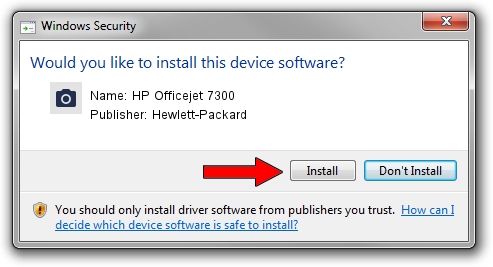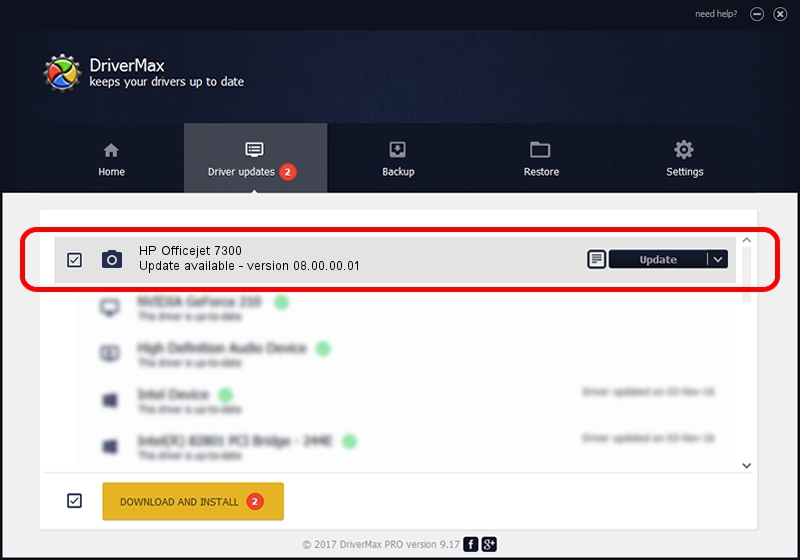Advertising seems to be blocked by your browser.
The ads help us provide this software and web site to you for free.
Please support our project by allowing our site to show ads.
Home /
Manufacturers /
Hewlett-Packard /
HP Officejet 7300 /
USB/VID_03F0&Pid_4211&MI_00 /
08.00.00.01 Nov 10, 2006
Driver for Hewlett-Packard HP Officejet 7300 - downloading and installing it
HP Officejet 7300 is a Imaging Devices device. This driver was developed by Hewlett-Packard. The hardware id of this driver is USB/VID_03F0&Pid_4211&MI_00.
1. Hewlett-Packard HP Officejet 7300 - install the driver manually
- Download the driver setup file for Hewlett-Packard HP Officejet 7300 driver from the link below. This download link is for the driver version 08.00.00.01 released on 2006-11-10.
- Start the driver setup file from a Windows account with administrative rights. If your UAC (User Access Control) is started then you will have to confirm the installation of the driver and run the setup with administrative rights.
- Go through the driver installation wizard, which should be pretty straightforward. The driver installation wizard will analyze your PC for compatible devices and will install the driver.
- Shutdown and restart your PC and enjoy the fresh driver, it is as simple as that.
This driver was rated with an average of 3.4 stars by 75373 users.
2. How to use DriverMax to install Hewlett-Packard HP Officejet 7300 driver
The most important advantage of using DriverMax is that it will setup the driver for you in just a few seconds and it will keep each driver up to date. How can you install a driver using DriverMax? Let's see!
- Start DriverMax and press on the yellow button named ~SCAN FOR DRIVER UPDATES NOW~. Wait for DriverMax to analyze each driver on your computer.
- Take a look at the list of available driver updates. Scroll the list down until you locate the Hewlett-Packard HP Officejet 7300 driver. Click the Update button.
- That's it, you installed your first driver!

Aug 1 2016 2:32AM / Written by Dan Armano for DriverMax
follow @danarm