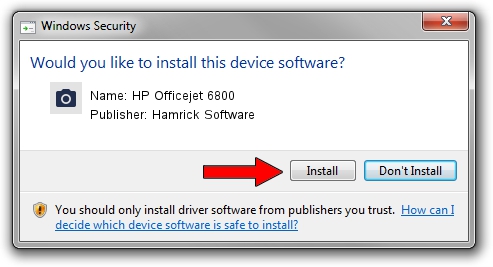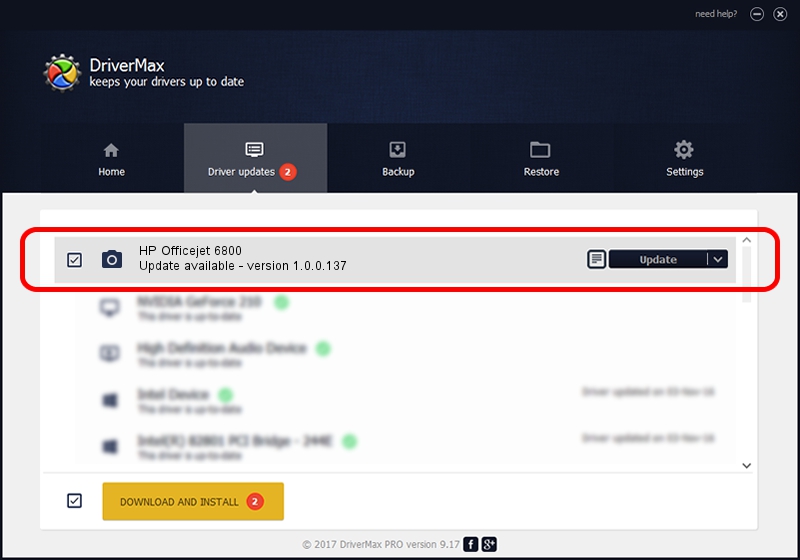Advertising seems to be blocked by your browser.
The ads help us provide this software and web site to you for free.
Please support our project by allowing our site to show ads.
Home /
Manufacturers /
Hamrick Software /
HP Officejet 6800 /
USB/Vid_03f0&Pid_7412&MI_00 /
1.0.0.137 Aug 21, 2006
Download and install Hamrick Software HP Officejet 6800 driver
HP Officejet 6800 is a Imaging Devices hardware device. This Windows driver was developed by Hamrick Software. USB/Vid_03f0&Pid_7412&MI_00 is the matching hardware id of this device.
1. How to manually install Hamrick Software HP Officejet 6800 driver
- Download the setup file for Hamrick Software HP Officejet 6800 driver from the location below. This download link is for the driver version 1.0.0.137 dated 2006-08-21.
- Start the driver installation file from a Windows account with administrative rights. If your UAC (User Access Control) is running then you will have to confirm the installation of the driver and run the setup with administrative rights.
- Follow the driver installation wizard, which should be pretty straightforward. The driver installation wizard will analyze your PC for compatible devices and will install the driver.
- Restart your PC and enjoy the updated driver, it is as simple as that.
This driver was rated with an average of 3.1 stars by 98767 users.
2. Using DriverMax to install Hamrick Software HP Officejet 6800 driver
The advantage of using DriverMax is that it will setup the driver for you in the easiest possible way and it will keep each driver up to date, not just this one. How can you install a driver using DriverMax? Let's see!
- Start DriverMax and press on the yellow button that says ~SCAN FOR DRIVER UPDATES NOW~. Wait for DriverMax to scan and analyze each driver on your computer.
- Take a look at the list of detected driver updates. Search the list until you find the Hamrick Software HP Officejet 6800 driver. Click on Update.
- Finished installing the driver!