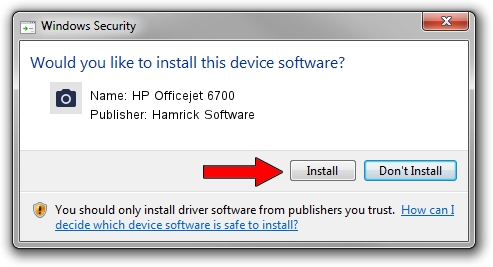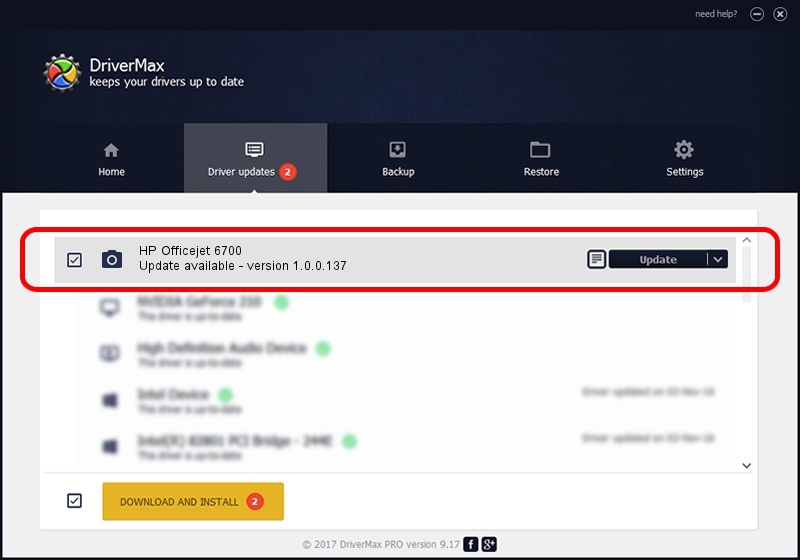Advertising seems to be blocked by your browser.
The ads help us provide this software and web site to you for free.
Please support our project by allowing our site to show ads.
Home /
Manufacturers /
Hamrick Software /
HP Officejet 6700 /
USB/Vid_03f0&Pid_5c12&MI_00 /
1.0.0.137 Aug 21, 2006
Driver for Hamrick Software HP Officejet 6700 - downloading and installing it
HP Officejet 6700 is a Imaging Devices device. This Windows driver was developed by Hamrick Software. The hardware id of this driver is USB/Vid_03f0&Pid_5c12&MI_00; this string has to match your hardware.
1. Install Hamrick Software HP Officejet 6700 driver manually
- You can download from the link below the driver installer file for the Hamrick Software HP Officejet 6700 driver. The archive contains version 1.0.0.137 released on 2006-08-21 of the driver.
- Start the driver installer file from a user account with administrative rights. If your UAC (User Access Control) is running please confirm the installation of the driver and run the setup with administrative rights.
- Follow the driver installation wizard, which will guide you; it should be quite easy to follow. The driver installation wizard will scan your computer and will install the right driver.
- When the operation finishes shutdown and restart your PC in order to use the updated driver. It is as simple as that to install a Windows driver!
Driver rating 3.7 stars out of 98993 votes.
2. How to install Hamrick Software HP Officejet 6700 driver using DriverMax
The advantage of using DriverMax is that it will install the driver for you in just a few seconds and it will keep each driver up to date, not just this one. How easy can you install a driver using DriverMax? Let's follow a few steps!
- Start DriverMax and push on the yellow button named ~SCAN FOR DRIVER UPDATES NOW~. Wait for DriverMax to scan and analyze each driver on your computer.
- Take a look at the list of detected driver updates. Scroll the list down until you find the Hamrick Software HP Officejet 6700 driver. Click the Update button.
- Finished installing the driver!

Aug 30 2024 9:50AM / Written by Andreea Kartman for DriverMax
follow @DeeaKartman