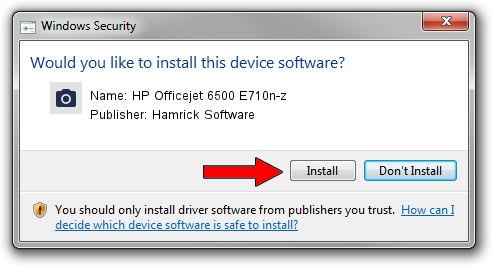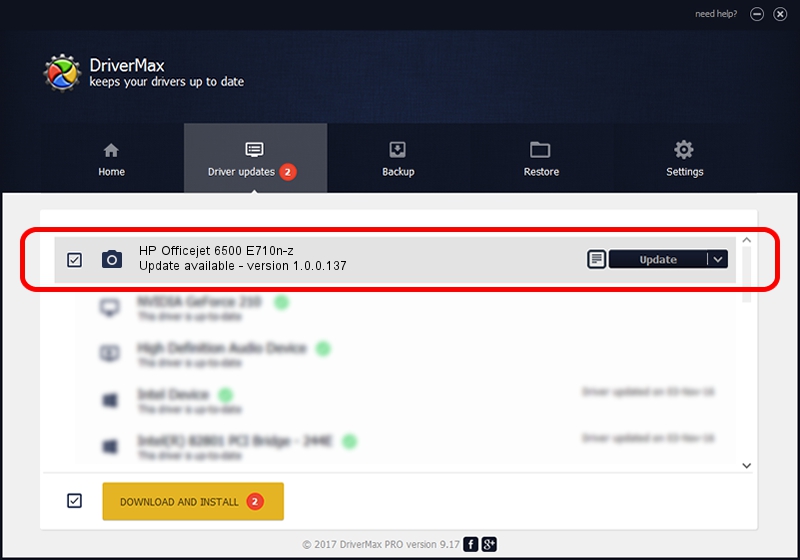Advertising seems to be blocked by your browser.
The ads help us provide this software and web site to you for free.
Please support our project by allowing our site to show ads.
Home /
Manufacturers /
Hamrick Software /
HP Officejet 6500 E710n-z /
USB/Vid_03f0&Pid_5412&MI_00 /
1.0.0.137 Aug 21, 2006
Hamrick Software HP Officejet 6500 E710n-z how to download and install the driver
HP Officejet 6500 E710n-z is a Imaging Devices hardware device. This driver was developed by Hamrick Software. The hardware id of this driver is USB/Vid_03f0&Pid_5412&MI_00.
1. Manually install Hamrick Software HP Officejet 6500 E710n-z driver
- Download the driver setup file for Hamrick Software HP Officejet 6500 E710n-z driver from the location below. This download link is for the driver version 1.0.0.137 released on 2006-08-21.
- Run the driver setup file from a Windows account with the highest privileges (rights). If your User Access Control Service (UAC) is started then you will have to accept of the driver and run the setup with administrative rights.
- Follow the driver installation wizard, which should be quite straightforward. The driver installation wizard will analyze your PC for compatible devices and will install the driver.
- Shutdown and restart your PC and enjoy the fresh driver, as you can see it was quite smple.
This driver was installed by many users and received an average rating of 3.2 stars out of 99163 votes.
2. Using DriverMax to install Hamrick Software HP Officejet 6500 E710n-z driver
The advantage of using DriverMax is that it will install the driver for you in just a few seconds and it will keep each driver up to date, not just this one. How easy can you install a driver using DriverMax? Let's follow a few steps!
- Start DriverMax and press on the yellow button named ~SCAN FOR DRIVER UPDATES NOW~. Wait for DriverMax to scan and analyze each driver on your computer.
- Take a look at the list of driver updates. Search the list until you find the Hamrick Software HP Officejet 6500 E710n-z driver. Click on Update.
- That's all, the driver is now installed!

Aug 30 2024 9:47AM / Written by Daniel Statescu for DriverMax
follow @DanielStatescu