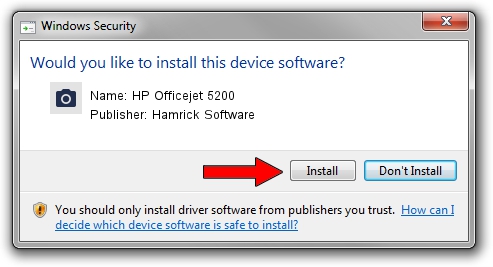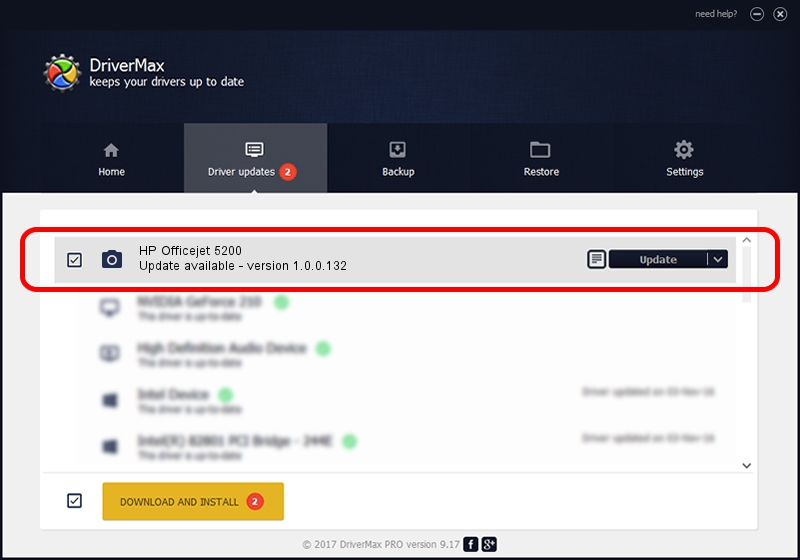Advertising seems to be blocked by your browser.
The ads help us provide this software and web site to you for free.
Please support our project by allowing our site to show ads.
Home /
Manufacturers /
Hamrick Software /
HP Officejet 5200 /
USB/Vid_03f0&Pid_0953&MI_00 /
1.0.0.132 Aug 21, 2006
Hamrick Software HP Officejet 5200 driver download and installation
HP Officejet 5200 is a Imaging Devices device. The developer of this driver was Hamrick Software. The hardware id of this driver is USB/Vid_03f0&Pid_0953&MI_00; this string has to match your hardware.
1. Hamrick Software HP Officejet 5200 - install the driver manually
- You can download from the link below the driver setup file for the Hamrick Software HP Officejet 5200 driver. The archive contains version 1.0.0.132 dated 2006-08-21 of the driver.
- Start the driver installer file from a user account with administrative rights. If your User Access Control Service (UAC) is running please accept of the driver and run the setup with administrative rights.
- Go through the driver setup wizard, which will guide you; it should be pretty easy to follow. The driver setup wizard will scan your computer and will install the right driver.
- When the operation finishes restart your PC in order to use the updated driver. As you can see it was quite smple to install a Windows driver!
This driver received an average rating of 3.7 stars out of 99178 votes.
2. Installing the Hamrick Software HP Officejet 5200 driver using DriverMax: the easy way
The advantage of using DriverMax is that it will setup the driver for you in the easiest possible way and it will keep each driver up to date, not just this one. How can you install a driver using DriverMax? Let's follow a few steps!
- Open DriverMax and press on the yellow button that says ~SCAN FOR DRIVER UPDATES NOW~. Wait for DriverMax to analyze each driver on your computer.
- Take a look at the list of driver updates. Scroll the list down until you find the Hamrick Software HP Officejet 5200 driver. Click the Update button.
- Finished installing the driver!

Sep 8 2024 5:13PM / Written by Andreea Kartman for DriverMax
follow @DeeaKartman