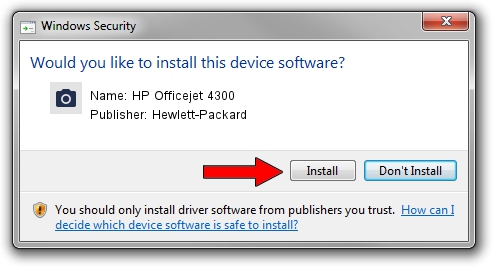Advertising seems to be blocked by your browser.
The ads help us provide this software and web site to you for free.
Please support our project by allowing our site to show ads.
Home /
Manufacturers /
Hewlett-Packard /
HP Officejet 4300 /
USB/VID_03F0&Pid_5411&MI_00 /
08.00.00.01 Nov 10, 2006
Hewlett-Packard HP Officejet 4300 how to download and install the driver
HP Officejet 4300 is a Imaging Devices device. This driver was developed by Hewlett-Packard. In order to make sure you are downloading the exact right driver the hardware id is USB/VID_03F0&Pid_5411&MI_00.
1. How to manually install Hewlett-Packard HP Officejet 4300 driver
- Download the driver setup file for Hewlett-Packard HP Officejet 4300 driver from the location below. This is the download link for the driver version 08.00.00.01 released on 2006-11-10.
- Start the driver installation file from a Windows account with the highest privileges (rights). If your UAC (User Access Control) is enabled then you will have to confirm the installation of the driver and run the setup with administrative rights.
- Follow the driver setup wizard, which should be pretty easy to follow. The driver setup wizard will analyze your PC for compatible devices and will install the driver.
- Restart your computer and enjoy the fresh driver, as you can see it was quite smple.
This driver received an average rating of 3.3 stars out of 74346 votes.
2. How to install Hewlett-Packard HP Officejet 4300 driver using DriverMax
The advantage of using DriverMax is that it will install the driver for you in just a few seconds and it will keep each driver up to date, not just this one. How can you install a driver with DriverMax? Let's follow a few steps!
- Start DriverMax and push on the yellow button that says ~SCAN FOR DRIVER UPDATES NOW~. Wait for DriverMax to scan and analyze each driver on your PC.
- Take a look at the list of driver updates. Search the list until you locate the Hewlett-Packard HP Officejet 4300 driver. Click the Update button.
- That's all, the driver is now installed!

Aug 1 2016 2:31AM / Written by Andreea Kartman for DriverMax
follow @DeeaKartman