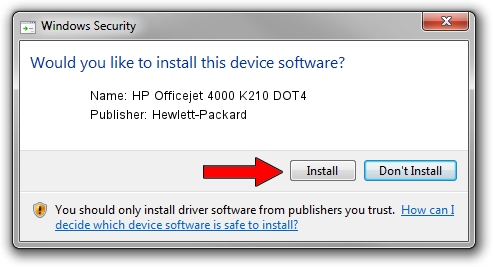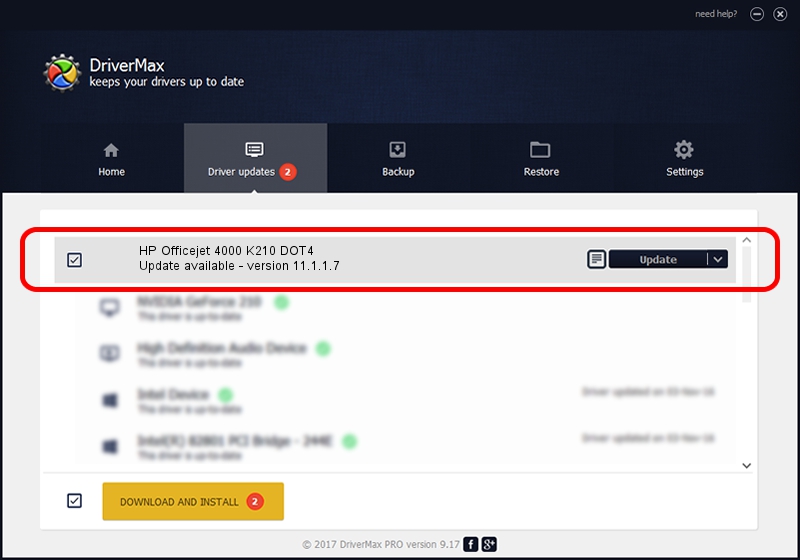Advertising seems to be blocked by your browser.
The ads help us provide this software and web site to you for free.
Please support our project by allowing our site to show ads.
Home /
Manufacturers /
Hewlett-Packard /
HP Officejet 4000 K210 DOT4 /
dot4usb/vid_03f0&pid_9c11&MI_01&dot4 /
11.1.1.7 May 05, 2014
Hewlett-Packard HP Officejet 4000 K210 DOT4 driver download and installation
HP Officejet 4000 K210 DOT4 is a Dot4 device. This driver was developed by Hewlett-Packard. dot4usb/vid_03f0&pid_9c11&MI_01&dot4 is the matching hardware id of this device.
1. Manually install Hewlett-Packard HP Officejet 4000 K210 DOT4 driver
- You can download from the link below the driver installer file for the Hewlett-Packard HP Officejet 4000 K210 DOT4 driver. The archive contains version 11.1.1.7 released on 2014-05-05 of the driver.
- Run the driver installer file from a user account with administrative rights. If your User Access Control Service (UAC) is running please confirm the installation of the driver and run the setup with administrative rights.
- Go through the driver installation wizard, which will guide you; it should be quite easy to follow. The driver installation wizard will scan your PC and will install the right driver.
- When the operation finishes restart your computer in order to use the updated driver. As you can see it was quite smple to install a Windows driver!
This driver received an average rating of 4 stars out of 28925 votes.
2. Using DriverMax to install Hewlett-Packard HP Officejet 4000 K210 DOT4 driver
The most important advantage of using DriverMax is that it will install the driver for you in the easiest possible way and it will keep each driver up to date. How can you install a driver using DriverMax? Let's take a look!
- Open DriverMax and push on the yellow button named ~SCAN FOR DRIVER UPDATES NOW~. Wait for DriverMax to analyze each driver on your computer.
- Take a look at the list of driver updates. Search the list until you locate the Hewlett-Packard HP Officejet 4000 K210 DOT4 driver. Click on Update.
- Finished installing the driver!

Jun 20 2016 12:48PM / Written by Daniel Statescu for DriverMax
follow @DanielStatescu