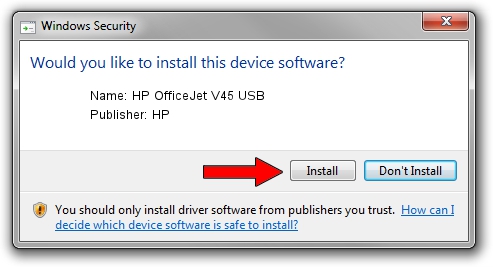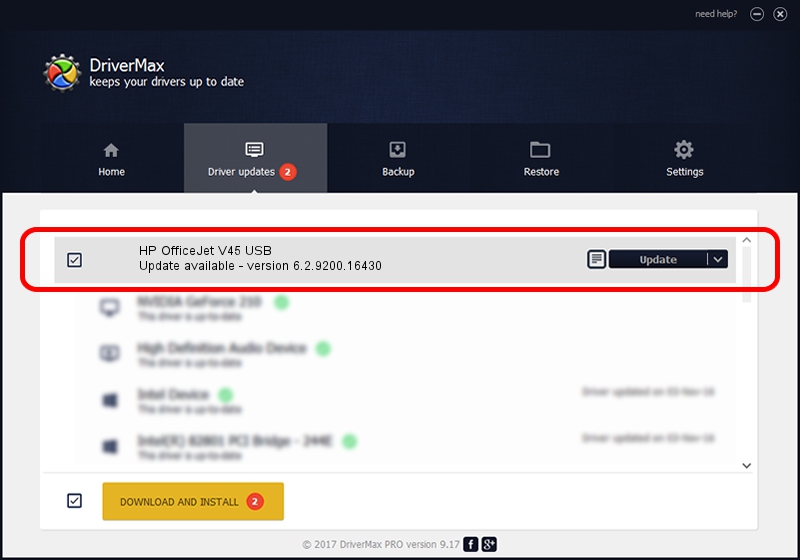Advertising seems to be blocked by your browser.
The ads help us provide this software and web site to you for free.
Please support our project by allowing our site to show ads.
Home /
Manufacturers /
HP /
HP OfficeJet V45 USB /
USB/Vid_03f0&Pid_1911&Rev_0100 /
6.2.9200.16430 Apr 21, 2009
HP HP OfficeJet V45 USB how to download and install the driver
HP OfficeJet V45 USB is a USB Universal Serial Bus device. This driver was developed by HP. The hardware id of this driver is USB/Vid_03f0&Pid_1911&Rev_0100.
1. HP HP OfficeJet V45 USB - install the driver manually
- Download the setup file for HP HP OfficeJet V45 USB driver from the link below. This download link is for the driver version 6.2.9200.16430 released on 2009-04-21.
- Start the driver installation file from a Windows account with administrative rights. If your User Access Control Service (UAC) is enabled then you will have to confirm the installation of the driver and run the setup with administrative rights.
- Go through the driver installation wizard, which should be quite straightforward. The driver installation wizard will scan your PC for compatible devices and will install the driver.
- Shutdown and restart your PC and enjoy the new driver, it is as simple as that.
Driver rating 3.5 stars out of 91011 votes.
2. The easy way: using DriverMax to install HP HP OfficeJet V45 USB driver
The most important advantage of using DriverMax is that it will install the driver for you in just a few seconds and it will keep each driver up to date, not just this one. How can you install a driver with DriverMax? Let's follow a few steps!
- Open DriverMax and push on the yellow button named ~SCAN FOR DRIVER UPDATES NOW~. Wait for DriverMax to scan and analyze each driver on your computer.
- Take a look at the list of available driver updates. Search the list until you find the HP HP OfficeJet V45 USB driver. Click on Update.
- Finished installing the driver!

Aug 2 2016 8:37PM / Written by Dan Armano for DriverMax
follow @danarm