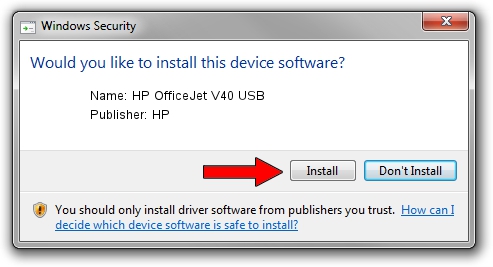Advertising seems to be blocked by your browser.
The ads help us provide this software and web site to you for free.
Please support our project by allowing our site to show ads.
Home /
Manufacturers /
HP /
HP OfficeJet V40 USB /
USB/Vid_03f0&Pid_0f11&Rev_0100 /
6.2.9200.16430 Apr 21, 2009
HP HP OfficeJet V40 USB how to download and install the driver
HP OfficeJet V40 USB is a USB Universal Serial Bus device. This driver was developed by HP. The hardware id of this driver is USB/Vid_03f0&Pid_0f11&Rev_0100.
1. Manually install HP HP OfficeJet V40 USB driver
- Download the driver setup file for HP HP OfficeJet V40 USB driver from the location below. This is the download link for the driver version 6.2.9200.16430 released on 2009-04-21.
- Run the driver setup file from a Windows account with administrative rights. If your UAC (User Access Control) is enabled then you will have to confirm the installation of the driver and run the setup with administrative rights.
- Go through the driver installation wizard, which should be pretty straightforward. The driver installation wizard will scan your PC for compatible devices and will install the driver.
- Restart your computer and enjoy the new driver, it is as simple as that.
This driver was installed by many users and received an average rating of 3.8 stars out of 91773 votes.
2. The easy way: using DriverMax to install HP HP OfficeJet V40 USB driver
The most important advantage of using DriverMax is that it will install the driver for you in the easiest possible way and it will keep each driver up to date, not just this one. How easy can you install a driver with DriverMax? Let's see!
- Open DriverMax and click on the yellow button named ~SCAN FOR DRIVER UPDATES NOW~. Wait for DriverMax to analyze each driver on your computer.
- Take a look at the list of detected driver updates. Search the list until you find the HP HP OfficeJet V40 USB driver. Click the Update button.
- That's all, the driver is now installed!

Aug 2 2016 8:40PM / Written by Dan Armano for DriverMax
follow @danarm