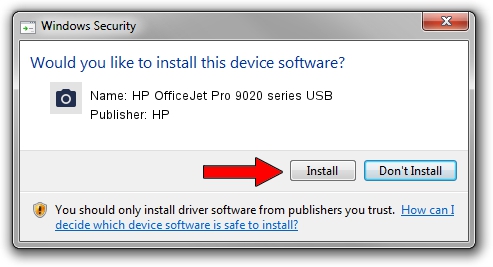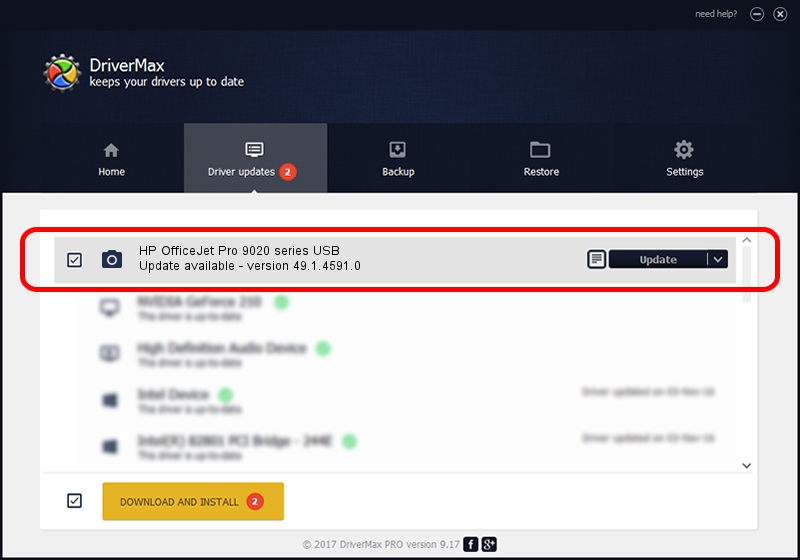Advertising seems to be blocked by your browser.
The ads help us provide this software and web site to you for free.
Please support our project by allowing our site to show ads.
Home /
Manufacturers /
HP /
HP OfficeJet Pro 9020 series USB /
usb/Vid_03F0&Pid_2354&mi_00 /
49.1.4591.0 Nov 17, 2019
HP HP OfficeJet Pro 9020 series USB - two ways of downloading and installing the driver
HP OfficeJet Pro 9020 series USB is a Imaging Devices device. This Windows driver was developed by HP. The hardware id of this driver is usb/Vid_03F0&Pid_2354&mi_00; this string has to match your hardware.
1. HP HP OfficeJet Pro 9020 series USB - install the driver manually
- You can download from the link below the driver setup file for the HP HP OfficeJet Pro 9020 series USB driver. The archive contains version 49.1.4591.0 dated 2019-11-17 of the driver.
- Run the driver installer file from a user account with administrative rights. If your User Access Control Service (UAC) is running please confirm the installation of the driver and run the setup with administrative rights.
- Go through the driver setup wizard, which will guide you; it should be quite easy to follow. The driver setup wizard will analyze your PC and will install the right driver.
- When the operation finishes shutdown and restart your computer in order to use the updated driver. It is as simple as that to install a Windows driver!
Size of this driver: 3891620 bytes (3.71 MB)
Driver rating 5 stars out of 7130 votes.
This driver is fully compatible with the following versions of Windows:
- This driver works on Windows XP 64 bits
- This driver works on Windows Vista 64 bits
- This driver works on Windows 7 64 bits
- This driver works on Windows 8 64 bits
- This driver works on Windows 8.1 64 bits
- This driver works on Windows 10 64 bits
- This driver works on Windows 11 64 bits
2. Installing the HP HP OfficeJet Pro 9020 series USB driver using DriverMax: the easy way
The advantage of using DriverMax is that it will setup the driver for you in the easiest possible way and it will keep each driver up to date, not just this one. How can you install a driver with DriverMax? Let's see!
- Open DriverMax and click on the yellow button named ~SCAN FOR DRIVER UPDATES NOW~. Wait for DriverMax to scan and analyze each driver on your PC.
- Take a look at the list of available driver updates. Scroll the list down until you locate the HP HP OfficeJet Pro 9020 series USB driver. Click the Update button.
- Enjoy using the updated driver! :)

Jul 26 2024 3:37AM / Written by Dan Armano for DriverMax
follow @danarm