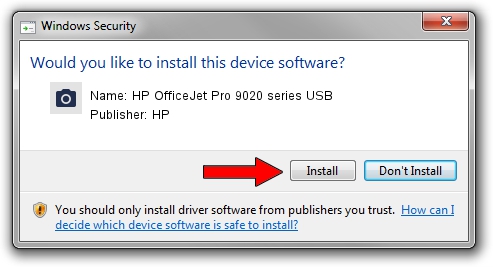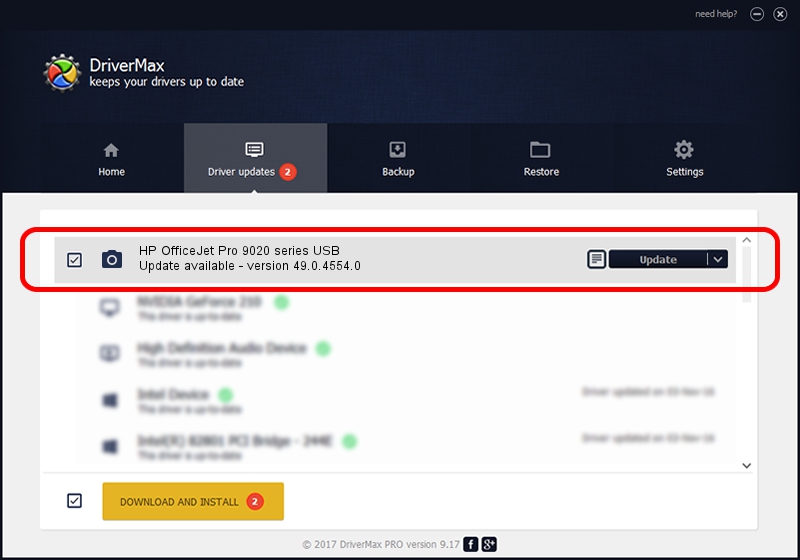Advertising seems to be blocked by your browser.
The ads help us provide this software and web site to you for free.
Please support our project by allowing our site to show ads.
Home /
Manufacturers /
HP /
HP OfficeJet Pro 9020 series USB /
usb/Vid_03F0&Pid_2354&mi_00 /
49.0.4554.0 Nov 14, 2018
HP HP OfficeJet Pro 9020 series USB - two ways of downloading and installing the driver
HP OfficeJet Pro 9020 series USB is a Imaging Devices hardware device. The developer of this driver was HP. The hardware id of this driver is usb/Vid_03F0&Pid_2354&mi_00; this string has to match your hardware.
1. How to manually install HP HP OfficeJet Pro 9020 series USB driver
- Download the driver setup file for HP HP OfficeJet Pro 9020 series USB driver from the link below. This download link is for the driver version 49.0.4554.0 dated 2018-11-14.
- Start the driver setup file from a Windows account with the highest privileges (rights). If your User Access Control Service (UAC) is enabled then you will have to accept of the driver and run the setup with administrative rights.
- Follow the driver installation wizard, which should be quite straightforward. The driver installation wizard will scan your PC for compatible devices and will install the driver.
- Shutdown and restart your PC and enjoy the new driver, as you can see it was quite smple.
This driver was rated with an average of 3 stars by 41804 users.
2. How to install HP HP OfficeJet Pro 9020 series USB driver using DriverMax
The advantage of using DriverMax is that it will setup the driver for you in the easiest possible way and it will keep each driver up to date, not just this one. How can you install a driver with DriverMax? Let's see!
- Open DriverMax and press on the yellow button that says ~SCAN FOR DRIVER UPDATES NOW~. Wait for DriverMax to analyze each driver on your computer.
- Take a look at the list of detected driver updates. Search the list until you locate the HP HP OfficeJet Pro 9020 series USB driver. Click the Update button.
- That's it, you installed your first driver!

Sep 3 2024 9:42PM / Written by Andreea Kartman for DriverMax
follow @DeeaKartman