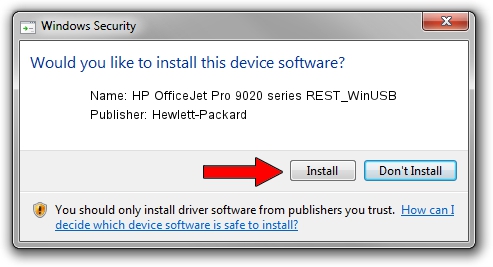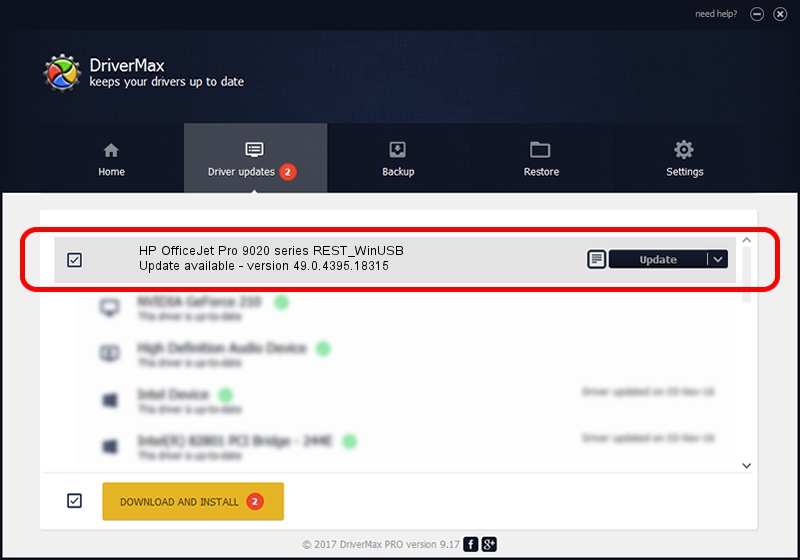Advertising seems to be blocked by your browser.
The ads help us provide this software and web site to you for free.
Please support our project by allowing our site to show ads.
Home /
Manufacturers /
Hewlett-Packard /
HP OfficeJet Pro 9020 series REST_WinUSB /
USB/Vid_03f0&Pid_2354&mi_05 /
49.0.4395.18315 Nov 11, 2018
Download and install Hewlett-Packard HP OfficeJet Pro 9020 series REST_WinUSB driver
HP OfficeJet Pro 9020 series REST_WinUSB is a USB Universal Serial Bus device. This Windows driver was developed by Hewlett-Packard. USB/Vid_03f0&Pid_2354&mi_05 is the matching hardware id of this device.
1. Install Hewlett-Packard HP OfficeJet Pro 9020 series REST_WinUSB driver manually
- You can download from the link below the driver setup file for the Hewlett-Packard HP OfficeJet Pro 9020 series REST_WinUSB driver. The archive contains version 49.0.4395.18315 dated 2018-11-11 of the driver.
- Start the driver installer file from a user account with administrative rights. If your User Access Control (UAC) is enabled please confirm the installation of the driver and run the setup with administrative rights.
- Follow the driver setup wizard, which will guide you; it should be quite easy to follow. The driver setup wizard will analyze your PC and will install the right driver.
- When the operation finishes restart your computer in order to use the updated driver. It is as simple as that to install a Windows driver!
Size of this driver: 8894 bytes (8.69 KB)
This driver was rated with an average of 4.3 stars by 22535 users.
This driver is compatible with the following versions of Windows:
- This driver works on Windows Server 2003 32 bits
- This driver works on Windows Server 2003 64 bits
- This driver works on Windows XP 32 bits
- This driver works on Windows XP 64 bits
- This driver works on Windows Vista 32 bits
- This driver works on Windows Vista 64 bits
- This driver works on Windows 7 32 bits
- This driver works on Windows 7 64 bits
2. Installing the Hewlett-Packard HP OfficeJet Pro 9020 series REST_WinUSB driver using DriverMax: the easy way
The most important advantage of using DriverMax is that it will setup the driver for you in the easiest possible way and it will keep each driver up to date, not just this one. How can you install a driver using DriverMax? Let's take a look!
- Open DriverMax and click on the yellow button named ~SCAN FOR DRIVER UPDATES NOW~. Wait for DriverMax to scan and analyze each driver on your computer.
- Take a look at the list of available driver updates. Search the list until you locate the Hewlett-Packard HP OfficeJet Pro 9020 series REST_WinUSB driver. Click on Update.
- Enjoy using the updated driver! :)