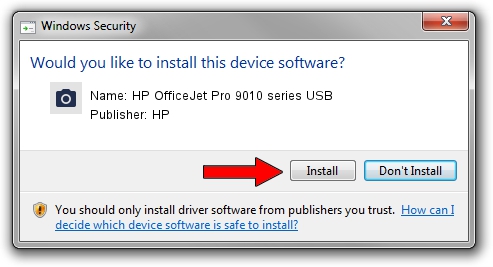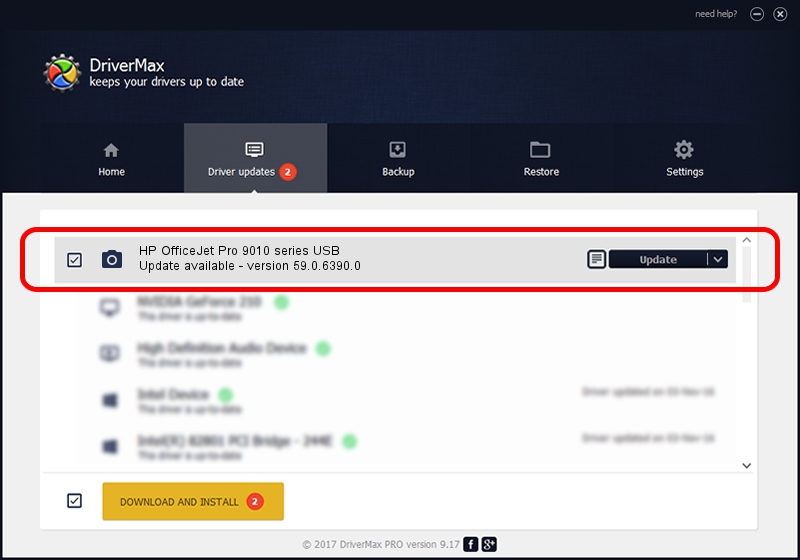Advertising seems to be blocked by your browser.
The ads help us provide this software and web site to you for free.
Please support our project by allowing our site to show ads.
Home /
Manufacturers /
HP /
HP OfficeJet Pro 9010 series USB /
usb/Vid_03F0&Pid_2454&mi_00 /
59.0.6390.0 Jun 25, 2023
HP HP OfficeJet Pro 9010 series USB how to download and install the driver
HP OfficeJet Pro 9010 series USB is a Imaging Devices hardware device. The developer of this driver was HP. The hardware id of this driver is usb/Vid_03F0&Pid_2454&mi_00.
1. How to manually install HP HP OfficeJet Pro 9010 series USB driver
- Download the setup file for HP HP OfficeJet Pro 9010 series USB driver from the link below. This is the download link for the driver version 59.0.6390.0 dated 2023-06-25.
- Run the driver setup file from a Windows account with administrative rights. If your User Access Control (UAC) is enabled then you will have to confirm the installation of the driver and run the setup with administrative rights.
- Go through the driver installation wizard, which should be quite easy to follow. The driver installation wizard will analyze your PC for compatible devices and will install the driver.
- Restart your computer and enjoy the new driver, as you can see it was quite smple.
This driver received an average rating of 3.6 stars out of 62207 votes.
2. Using DriverMax to install HP HP OfficeJet Pro 9010 series USB driver
The most important advantage of using DriverMax is that it will install the driver for you in the easiest possible way and it will keep each driver up to date, not just this one. How can you install a driver using DriverMax? Let's follow a few steps!
- Start DriverMax and press on the yellow button that says ~SCAN FOR DRIVER UPDATES NOW~. Wait for DriverMax to analyze each driver on your computer.
- Take a look at the list of available driver updates. Scroll the list down until you locate the HP HP OfficeJet Pro 9010 series USB driver. Click on Update.
- That's all, the driver is now installed!

Sep 8 2024 3:14AM / Written by Andreea Kartman for DriverMax
follow @DeeaKartman