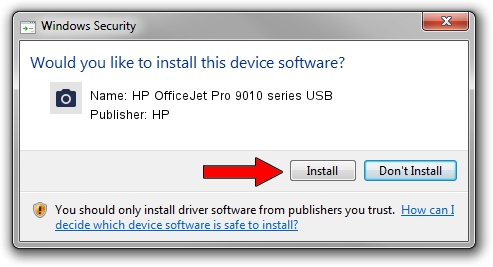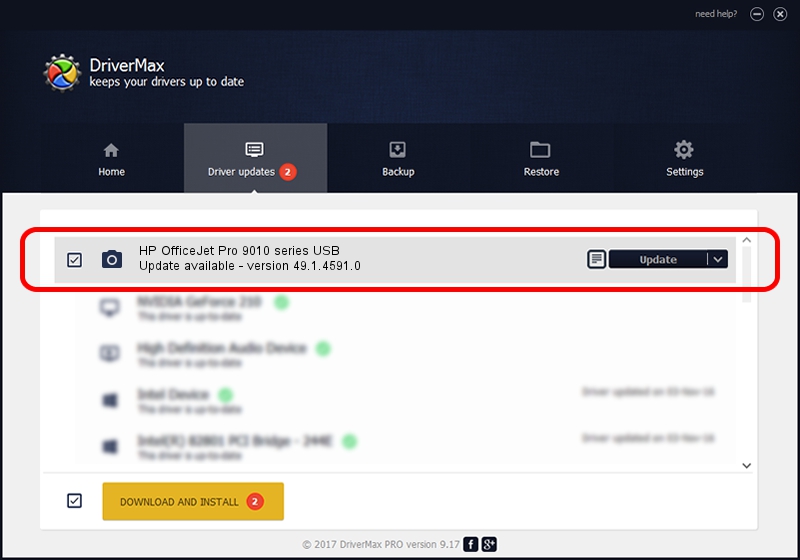Advertising seems to be blocked by your browser.
The ads help us provide this software and web site to you for free.
Please support our project by allowing our site to show ads.
Home /
Manufacturers /
HP /
HP OfficeJet Pro 9010 series USB /
usb/Vid_03F0&Pid_2454&mi_00 /
49.1.4591.0 Nov 17, 2019
HP HP OfficeJet Pro 9010 series USB how to download and install the driver
HP OfficeJet Pro 9010 series USB is a Imaging Devices hardware device. The developer of this driver was HP. In order to make sure you are downloading the exact right driver the hardware id is usb/Vid_03F0&Pid_2454&mi_00.
1. How to manually install HP HP OfficeJet Pro 9010 series USB driver
- Download the driver setup file for HP HP OfficeJet Pro 9010 series USB driver from the location below. This download link is for the driver version 49.1.4591.0 released on 2019-11-17.
- Start the driver setup file from a Windows account with the highest privileges (rights). If your UAC (User Access Control) is running then you will have to confirm the installation of the driver and run the setup with administrative rights.
- Follow the driver setup wizard, which should be quite easy to follow. The driver setup wizard will scan your PC for compatible devices and will install the driver.
- Restart your computer and enjoy the updated driver, as you can see it was quite smple.
Driver file size: 3891620 bytes (3.71 MB)
Driver rating 4.3 stars out of 7139 votes.
This driver is compatible with the following versions of Windows:
- This driver works on Windows XP 64 bits
- This driver works on Windows Vista 64 bits
- This driver works on Windows 7 64 bits
- This driver works on Windows 8 64 bits
- This driver works on Windows 8.1 64 bits
- This driver works on Windows 10 64 bits
- This driver works on Windows 11 64 bits
2. Using DriverMax to install HP HP OfficeJet Pro 9010 series USB driver
The advantage of using DriverMax is that it will install the driver for you in just a few seconds and it will keep each driver up to date. How easy can you install a driver with DriverMax? Let's take a look!
- Start DriverMax and press on the yellow button named ~SCAN FOR DRIVER UPDATES NOW~. Wait for DriverMax to scan and analyze each driver on your computer.
- Take a look at the list of detected driver updates. Search the list until you locate the HP HP OfficeJet Pro 9010 series USB driver. Click the Update button.
- Finished installing the driver!

Jul 26 2024 3:37AM / Written by Daniel Statescu for DriverMax
follow @DanielStatescu