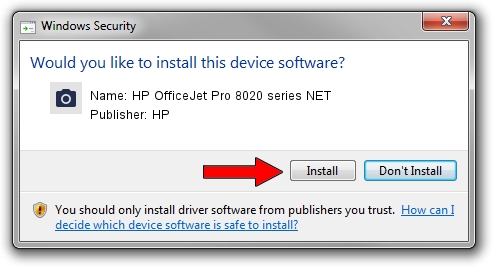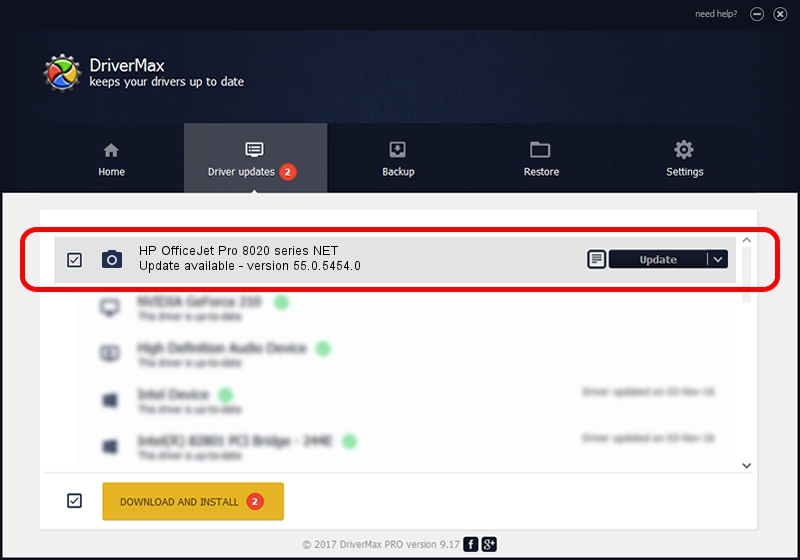Advertising seems to be blocked by your browser.
The ads help us provide this software and web site to you for free.
Please support our project by allowing our site to show ads.
Home /
Manufacturers /
HP /
HP OfficeJet Pro 8020 series NET /
MF/OfficeJet_Pro_8020_series&WSD&IP_SCAN /
55.0.5454.0 Jan 27, 2021
HP HP OfficeJet Pro 8020 series NET - two ways of downloading and installing the driver
HP OfficeJet Pro 8020 series NET is a Imaging Devices device. The developer of this driver was HP. The hardware id of this driver is MF/OfficeJet_Pro_8020_series&WSD&IP_SCAN.
1. Install HP HP OfficeJet Pro 8020 series NET driver manually
- You can download from the link below the driver setup file for the HP HP OfficeJet Pro 8020 series NET driver. The archive contains version 55.0.5454.0 released on 2021-01-27 of the driver.
- Start the driver installer file from a user account with the highest privileges (rights). If your UAC (User Access Control) is running please confirm the installation of the driver and run the setup with administrative rights.
- Go through the driver installation wizard, which will guide you; it should be pretty easy to follow. The driver installation wizard will scan your computer and will install the right driver.
- When the operation finishes shutdown and restart your computer in order to use the updated driver. As you can see it was quite smple to install a Windows driver!
The file size of this driver is 4681271 bytes (4.46 MB)
This driver was installed by many users and received an average rating of 4 stars out of 1528 votes.
This driver is fully compatible with the following versions of Windows:
- This driver works on Windows Vista 64 bits
- This driver works on Windows 7 64 bits
- This driver works on Windows 8 64 bits
- This driver works on Windows 8.1 64 bits
- This driver works on Windows 10 64 bits
- This driver works on Windows 11 64 bits
2. How to install HP HP OfficeJet Pro 8020 series NET driver using DriverMax
The most important advantage of using DriverMax is that it will install the driver for you in just a few seconds and it will keep each driver up to date. How can you install a driver using DriverMax? Let's take a look!
- Start DriverMax and press on the yellow button that says ~SCAN FOR DRIVER UPDATES NOW~. Wait for DriverMax to analyze each driver on your PC.
- Take a look at the list of detected driver updates. Search the list until you find the HP HP OfficeJet Pro 8020 series NET driver. Click on Update.
- That's it, you installed your first driver!

Aug 7 2024 11:53AM / Written by Dan Armano for DriverMax
follow @danarm