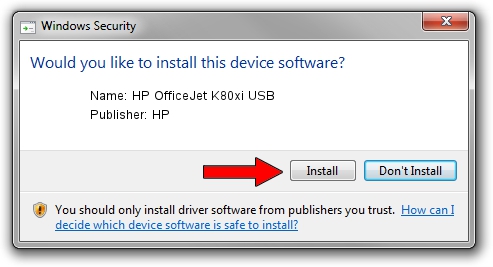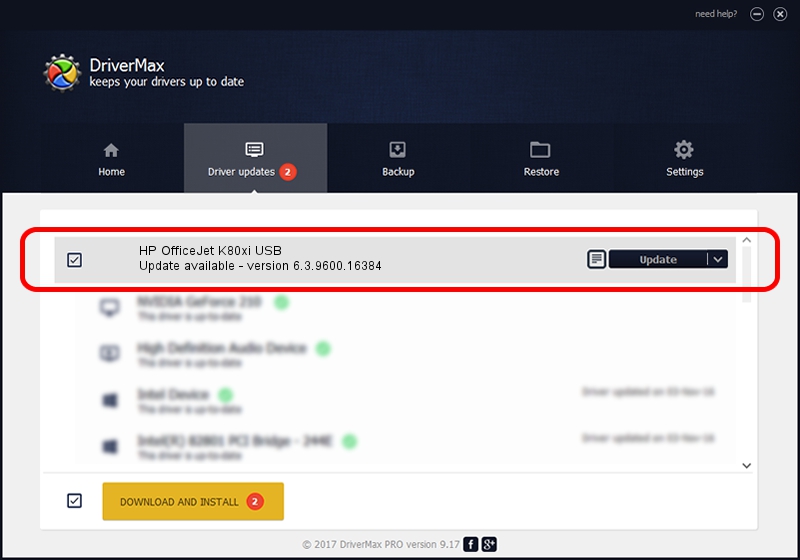Advertising seems to be blocked by your browser.
The ads help us provide this software and web site to you for free.
Please support our project by allowing our site to show ads.
Home /
Manufacturers /
HP /
HP OfficeJet K80xi USB /
USB/Vid_0xf0&Pid_0811 /
6.3.9600.16384 Apr 21, 2009
HP HP OfficeJet K80xi USB - two ways of downloading and installing the driver
HP OfficeJet K80xi USB is a USB Universal Serial Bus device. The Windows version of this driver was developed by HP. The hardware id of this driver is USB/Vid_0xf0&Pid_0811; this string has to match your hardware.
1. Manually install HP HP OfficeJet K80xi USB driver
- You can download from the link below the driver setup file for the HP HP OfficeJet K80xi USB driver. The archive contains version 6.3.9600.16384 dated 2009-04-21 of the driver.
- Run the driver installer file from a user account with administrative rights. If your User Access Control Service (UAC) is enabled please accept of the driver and run the setup with administrative rights.
- Go through the driver setup wizard, which will guide you; it should be pretty easy to follow. The driver setup wizard will scan your computer and will install the right driver.
- When the operation finishes shutdown and restart your computer in order to use the updated driver. As you can see it was quite smple to install a Windows driver!
This driver received an average rating of 3.8 stars out of 31620 votes.
2. Using DriverMax to install HP HP OfficeJet K80xi USB driver
The most important advantage of using DriverMax is that it will install the driver for you in the easiest possible way and it will keep each driver up to date, not just this one. How easy can you install a driver with DriverMax? Let's take a look!
- Start DriverMax and press on the yellow button named ~SCAN FOR DRIVER UPDATES NOW~. Wait for DriverMax to analyze each driver on your computer.
- Take a look at the list of driver updates. Scroll the list down until you find the HP HP OfficeJet K80xi USB driver. Click the Update button.
- Finished installing the driver!

Aug 8 2016 7:16AM / Written by Dan Armano for DriverMax
follow @danarm