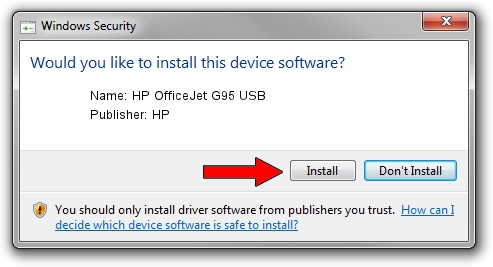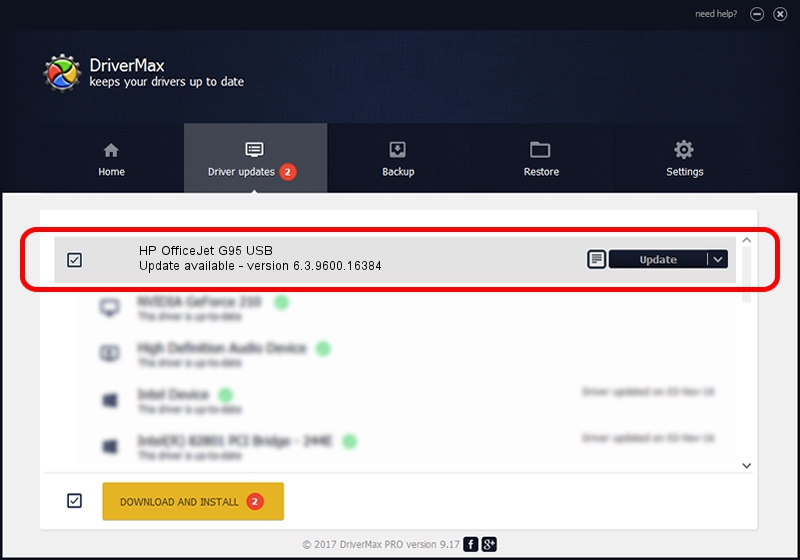Advertising seems to be blocked by your browser.
The ads help us provide this software and web site to you for free.
Please support our project by allowing our site to show ads.
Home /
Manufacturers /
HP /
HP OfficeJet G95 USB /
USB/Vid_03f0&Pid_0411&Rev_0100 /
6.3.9600.16384 Apr 21, 2009
Driver for HP HP OfficeJet G95 USB - downloading and installing it
HP OfficeJet G95 USB is a USB Universal Serial Bus device. The developer of this driver was HP. In order to make sure you are downloading the exact right driver the hardware id is USB/Vid_03f0&Pid_0411&Rev_0100.
1. Install HP HP OfficeJet G95 USB driver manually
- Download the setup file for HP HP OfficeJet G95 USB driver from the link below. This is the download link for the driver version 6.3.9600.16384 dated 2009-04-21.
- Start the driver setup file from a Windows account with administrative rights. If your User Access Control Service (UAC) is enabled then you will have to confirm the installation of the driver and run the setup with administrative rights.
- Go through the driver installation wizard, which should be pretty easy to follow. The driver installation wizard will scan your PC for compatible devices and will install the driver.
- Restart your computer and enjoy the new driver, as you can see it was quite smple.
This driver received an average rating of 3.9 stars out of 31985 votes.
2. Using DriverMax to install HP HP OfficeJet G95 USB driver
The advantage of using DriverMax is that it will setup the driver for you in the easiest possible way and it will keep each driver up to date. How easy can you install a driver using DriverMax? Let's see!
- Start DriverMax and click on the yellow button that says ~SCAN FOR DRIVER UPDATES NOW~. Wait for DriverMax to scan and analyze each driver on your PC.
- Take a look at the list of detected driver updates. Scroll the list down until you locate the HP HP OfficeJet G95 USB driver. Click the Update button.
- Enjoy using the updated driver! :)

Aug 8 2016 7:20AM / Written by Daniel Statescu for DriverMax
follow @DanielStatescu