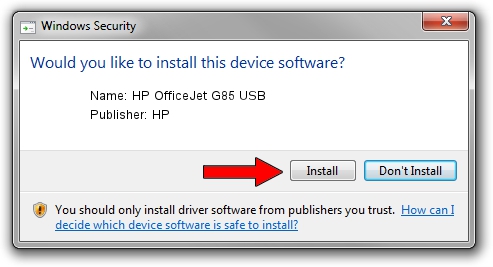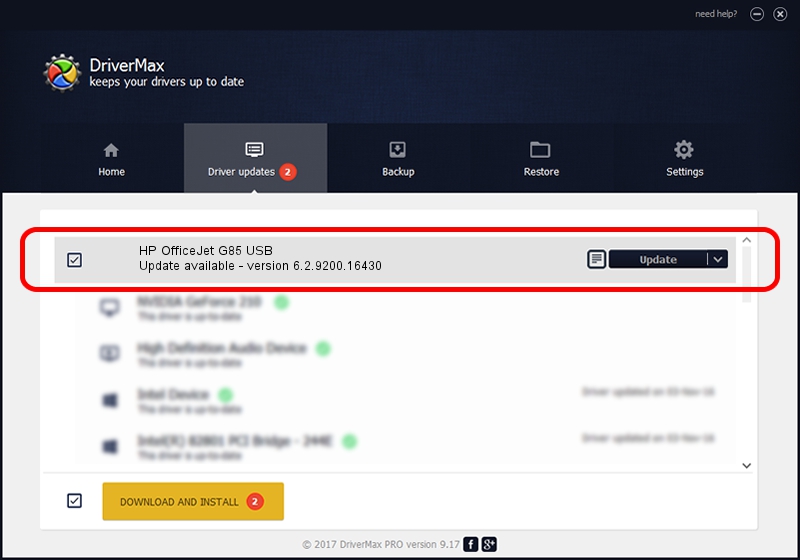Advertising seems to be blocked by your browser.
The ads help us provide this software and web site to you for free.
Please support our project by allowing our site to show ads.
Home /
Manufacturers /
HP /
HP OfficeJet G85 USB /
USB/Vid_03f0&Pid_0211&Rev_0100 /
6.2.9200.16430 Apr 21, 2009
HP HP OfficeJet G85 USB how to download and install the driver
HP OfficeJet G85 USB is a USB Universal Serial Bus hardware device. The Windows version of this driver was developed by HP. The hardware id of this driver is USB/Vid_03f0&Pid_0211&Rev_0100.
1. HP HP OfficeJet G85 USB - install the driver manually
- Download the driver setup file for HP HP OfficeJet G85 USB driver from the link below. This download link is for the driver version 6.2.9200.16430 released on 2009-04-21.
- Start the driver installation file from a Windows account with the highest privileges (rights). If your UAC (User Access Control) is started then you will have to accept of the driver and run the setup with administrative rights.
- Go through the driver setup wizard, which should be pretty easy to follow. The driver setup wizard will scan your PC for compatible devices and will install the driver.
- Restart your computer and enjoy the fresh driver, it is as simple as that.
This driver was rated with an average of 3.8 stars by 2734 users.
2. Installing the HP HP OfficeJet G85 USB driver using DriverMax: the easy way
The advantage of using DriverMax is that it will setup the driver for you in just a few seconds and it will keep each driver up to date, not just this one. How can you install a driver using DriverMax? Let's follow a few steps!
- Start DriverMax and press on the yellow button that says ~SCAN FOR DRIVER UPDATES NOW~. Wait for DriverMax to analyze each driver on your computer.
- Take a look at the list of available driver updates. Search the list until you find the HP HP OfficeJet G85 USB driver. Click the Update button.
- That's all, the driver is now installed!

Jul 14 2016 12:02AM / Written by Andreea Kartman for DriverMax
follow @DeeaKartman