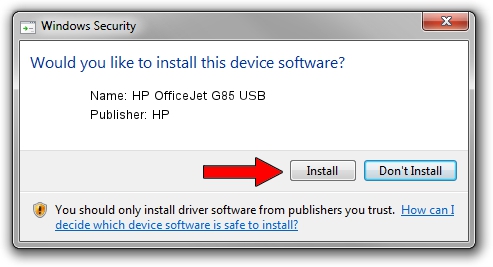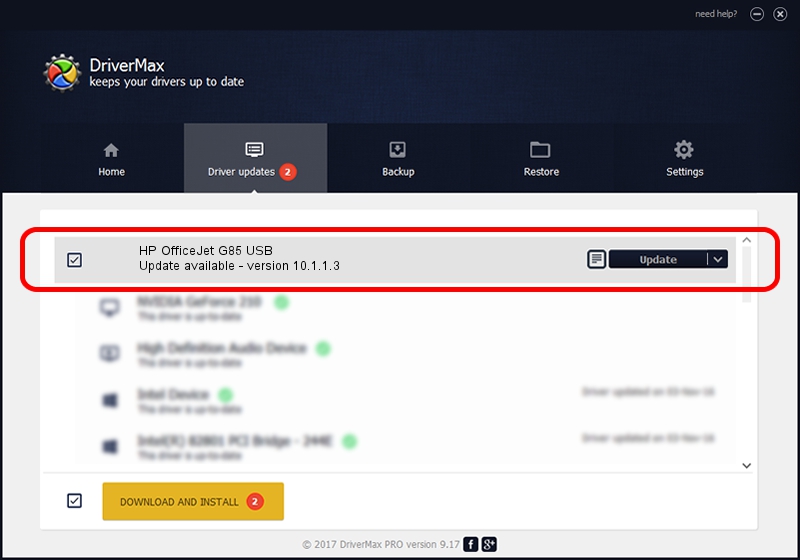Advertising seems to be blocked by your browser.
The ads help us provide this software and web site to you for free.
Please support our project by allowing our site to show ads.
Home /
Manufacturers /
HP /
HP OfficeJet G85 USB /
USB/Vid_03f0&Pid_0211&Rev_0100 /
10.1.1.3 May 15, 2007
HP HP OfficeJet G85 USB how to download and install the driver
HP OfficeJet G85 USB is a Dot4 device. The Windows version of this driver was developed by HP. The hardware id of this driver is USB/Vid_03f0&Pid_0211&Rev_0100.
1. HP HP OfficeJet G85 USB driver - how to install it manually
- Download the driver setup file for HP HP OfficeJet G85 USB driver from the link below. This is the download link for the driver version 10.1.1.3 dated 2007-05-15.
- Run the driver installation file from a Windows account with administrative rights. If your User Access Control (UAC) is running then you will have to accept of the driver and run the setup with administrative rights.
- Follow the driver installation wizard, which should be quite easy to follow. The driver installation wizard will scan your PC for compatible devices and will install the driver.
- Restart your PC and enjoy the updated driver, it is as simple as that.
Driver file size: 28365 bytes (27.70 KB)
This driver received an average rating of 4.9 stars out of 75464 votes.
This driver will work for the following versions of Windows:
- This driver works on Windows Vista 32 bits
- This driver works on Windows 7 32 bits
- This driver works on Windows 8 32 bits
- This driver works on Windows 8.1 32 bits
- This driver works on Windows 10 32 bits
- This driver works on Windows 11 32 bits
2. Using DriverMax to install HP HP OfficeJet G85 USB driver
The advantage of using DriverMax is that it will setup the driver for you in the easiest possible way and it will keep each driver up to date, not just this one. How can you install a driver with DriverMax? Let's take a look!
- Start DriverMax and click on the yellow button named ~SCAN FOR DRIVER UPDATES NOW~. Wait for DriverMax to analyze each driver on your computer.
- Take a look at the list of detected driver updates. Search the list until you locate the HP HP OfficeJet G85 USB driver. Click on Update.
- Finished installing the driver!

Jul 14 2016 7:38AM / Written by Andreea Kartman for DriverMax
follow @DeeaKartman