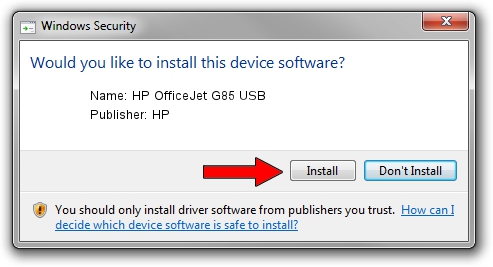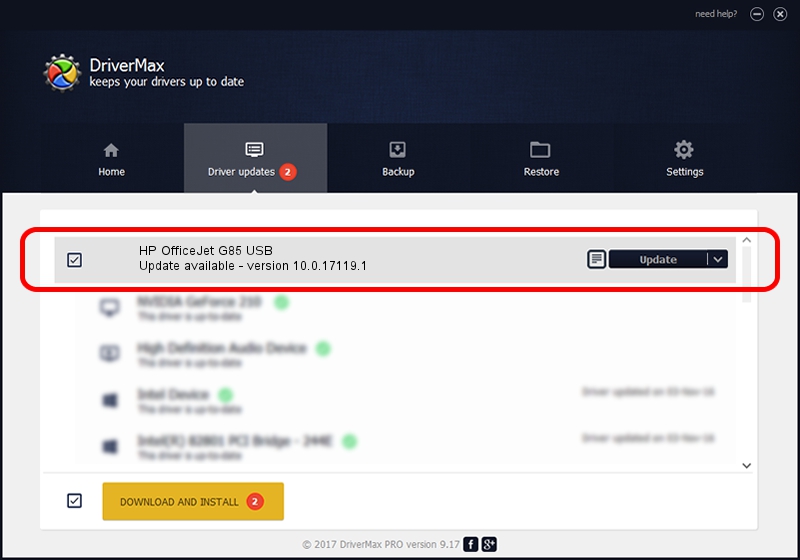Advertising seems to be blocked by your browser.
The ads help us provide this software and web site to you for free.
Please support our project by allowing our site to show ads.
Home /
Manufacturers /
HP /
HP OfficeJet G85 USB /
USB/Vid_03f0&Pid_0211&Rev_0100 /
10.0.17119.1 Apr 22, 2009
HP HP OfficeJet G85 USB driver download and installation
HP OfficeJet G85 USB is a USB Universal Serial Bus device. The Windows version of this driver was developed by HP. USB/Vid_03f0&Pid_0211&Rev_0100 is the matching hardware id of this device.
1. How to manually install HP HP OfficeJet G85 USB driver
- Download the driver setup file for HP HP OfficeJet G85 USB driver from the location below. This download link is for the driver version 10.0.17119.1 dated 2009-04-22.
- Start the driver setup file from a Windows account with the highest privileges (rights). If your UAC (User Access Control) is enabled then you will have to accept of the driver and run the setup with administrative rights.
- Go through the driver installation wizard, which should be quite easy to follow. The driver installation wizard will scan your PC for compatible devices and will install the driver.
- Restart your PC and enjoy the fresh driver, as you can see it was quite smple.
Driver file size: 11080 bytes (10.82 KB)
This driver was rated with an average of 4.2 stars by 97305 users.
This driver is compatible with the following versions of Windows:
- This driver works on Windows 2000 32 bits
- This driver works on Windows Server 2003 32 bits
- This driver works on Windows XP 32 bits
- This driver works on Windows Vista 32 bits
- This driver works on Windows 7 32 bits
- This driver works on Windows 8 32 bits
- This driver works on Windows 8.1 32 bits
- This driver works on Windows 10 32 bits
- This driver works on Windows 11 32 bits
2. How to install HP HP OfficeJet G85 USB driver using DriverMax
The most important advantage of using DriverMax is that it will setup the driver for you in the easiest possible way and it will keep each driver up to date. How easy can you install a driver using DriverMax? Let's take a look!
- Open DriverMax and push on the yellow button named ~SCAN FOR DRIVER UPDATES NOW~. Wait for DriverMax to analyze each driver on your computer.
- Take a look at the list of detected driver updates. Search the list until you find the HP HP OfficeJet G85 USB driver. Click the Update button.
- That's all, the driver is now installed!