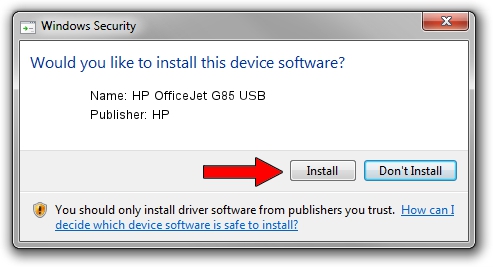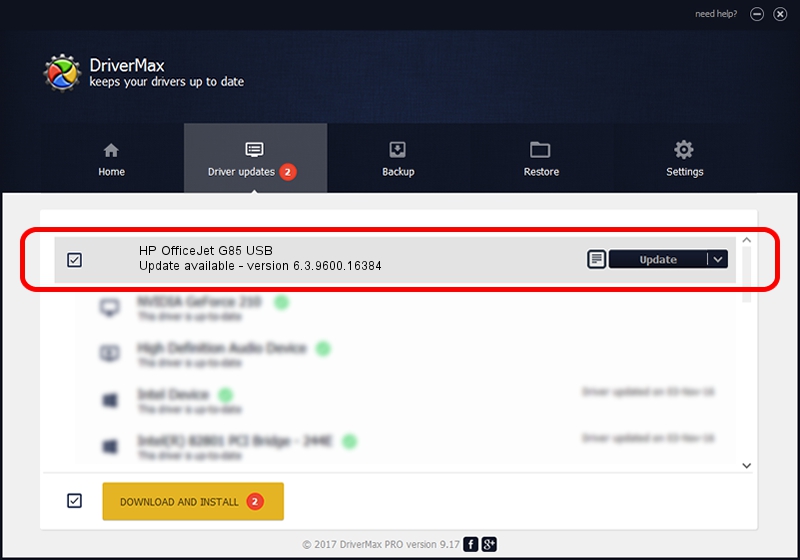Advertising seems to be blocked by your browser.
The ads help us provide this software and web site to you for free.
Please support our project by allowing our site to show ads.
Home /
Manufacturers /
HP /
HP OfficeJet G85 USB /
USB/Vid_03f0&Pid_0211 /
6.3.9600.16384 Apr 21, 2009
HP HP OfficeJet G85 USB - two ways of downloading and installing the driver
HP OfficeJet G85 USB is a USB Universal Serial Bus device. This Windows driver was developed by HP. USB/Vid_03f0&Pid_0211 is the matching hardware id of this device.
1. Manually install HP HP OfficeJet G85 USB driver
- Download the driver setup file for HP HP OfficeJet G85 USB driver from the location below. This download link is for the driver version 6.3.9600.16384 released on 2009-04-21.
- Run the driver setup file from a Windows account with administrative rights. If your User Access Control (UAC) is running then you will have to confirm the installation of the driver and run the setup with administrative rights.
- Follow the driver setup wizard, which should be pretty straightforward. The driver setup wizard will scan your PC for compatible devices and will install the driver.
- Shutdown and restart your computer and enjoy the fresh driver, it is as simple as that.
This driver received an average rating of 3 stars out of 70730 votes.
2. Using DriverMax to install HP HP OfficeJet G85 USB driver
The most important advantage of using DriverMax is that it will setup the driver for you in the easiest possible way and it will keep each driver up to date, not just this one. How easy can you install a driver using DriverMax? Let's see!
- Open DriverMax and press on the yellow button that says ~SCAN FOR DRIVER UPDATES NOW~. Wait for DriverMax to analyze each driver on your computer.
- Take a look at the list of available driver updates. Scroll the list down until you locate the HP HP OfficeJet G85 USB driver. Click the Update button.
- That's all, the driver is now installed!

Aug 8 2016 7:22AM / Written by Daniel Statescu for DriverMax
follow @DanielStatescu