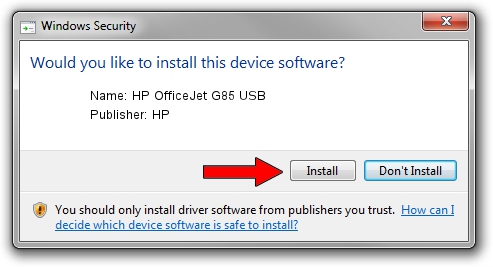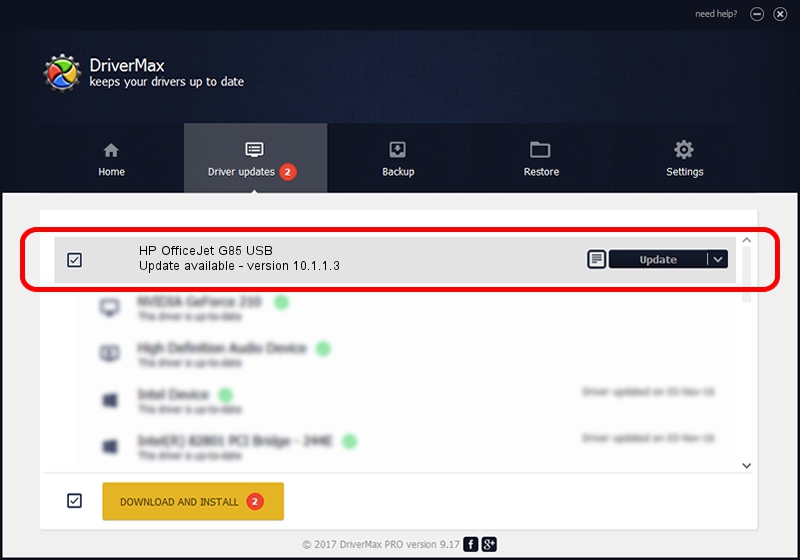Advertising seems to be blocked by your browser.
The ads help us provide this software and web site to you for free.
Please support our project by allowing our site to show ads.
HP HP OfficeJet G85 USB how to download and install the driver
HP OfficeJet G85 USB is a Dot4 hardware device. The Windows version of this driver was developed by HP. USB/Vid_03f0&Pid_0211 is the matching hardware id of this device.
1. HP HP OfficeJet G85 USB - install the driver manually
- You can download from the link below the driver installer file for the HP HP OfficeJet G85 USB driver. The archive contains version 10.1.1.3 dated 2007-05-15 of the driver.
- Start the driver installer file from a user account with administrative rights. If your User Access Control Service (UAC) is started please confirm the installation of the driver and run the setup with administrative rights.
- Go through the driver installation wizard, which will guide you; it should be quite easy to follow. The driver installation wizard will analyze your PC and will install the right driver.
- When the operation finishes restart your computer in order to use the updated driver. As you can see it was quite smple to install a Windows driver!
Size of this driver: 28365 bytes (27.70 KB)
This driver received an average rating of 4.2 stars out of 46025 votes.
This driver is compatible with the following versions of Windows:
- This driver works on Windows Vista 32 bits
- This driver works on Windows 7 32 bits
- This driver works on Windows 8 32 bits
- This driver works on Windows 8.1 32 bits
- This driver works on Windows 10 32 bits
- This driver works on Windows 11 32 bits
2. Using DriverMax to install HP HP OfficeJet G85 USB driver
The most important advantage of using DriverMax is that it will install the driver for you in just a few seconds and it will keep each driver up to date. How easy can you install a driver using DriverMax? Let's follow a few steps!
- Open DriverMax and press on the yellow button named ~SCAN FOR DRIVER UPDATES NOW~. Wait for DriverMax to scan and analyze each driver on your PC.
- Take a look at the list of available driver updates. Search the list until you locate the HP HP OfficeJet G85 USB driver. Click on Update.
- That's it, you installed your first driver!

Jul 9 2016 8:10AM / Written by Dan Armano for DriverMax
follow @danarm