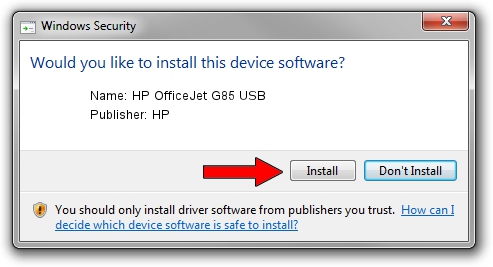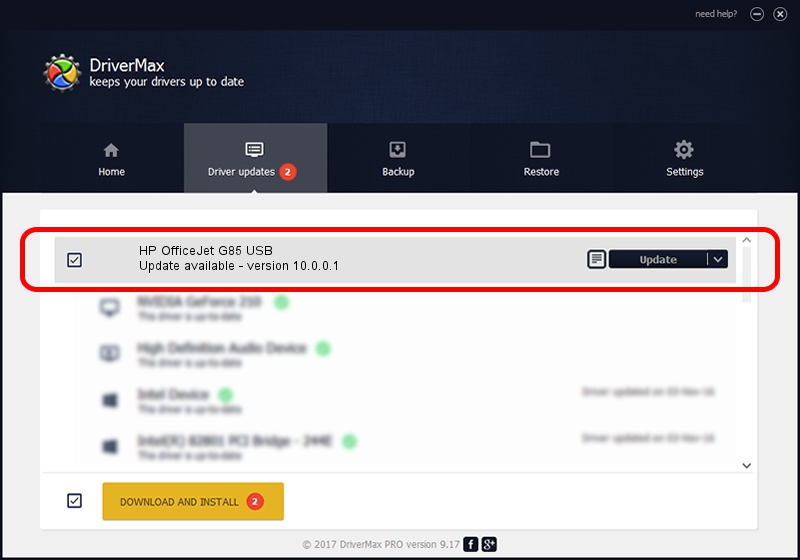Advertising seems to be blocked by your browser.
The ads help us provide this software and web site to you for free.
Please support our project by allowing our site to show ads.
HP HP OfficeJet G85 USB - two ways of downloading and installing the driver
HP OfficeJet G85 USB is a Dot4 hardware device. The Windows version of this driver was developed by HP. The hardware id of this driver is USB/Vid_03f0&Pid_0211.
1. HP HP OfficeJet G85 USB driver - how to install it manually
- Download the driver setup file for HP HP OfficeJet G85 USB driver from the location below. This is the download link for the driver version 10.0.0.1 dated 2007-05-09.
- Start the driver installation file from a Windows account with administrative rights. If your User Access Control Service (UAC) is running then you will have to accept of the driver and run the setup with administrative rights.
- Go through the driver installation wizard, which should be pretty straightforward. The driver installation wizard will analyze your PC for compatible devices and will install the driver.
- Shutdown and restart your computer and enjoy the new driver, it is as simple as that.
File size of the driver: 29579 bytes (28.89 KB)
This driver was installed by many users and received an average rating of 4.8 stars out of 10308 votes.
This driver was released for the following versions of Windows:
- This driver works on Windows 2000 32 bits
- This driver works on Windows Server 2003 32 bits
- This driver works on Windows XP 32 bits
- This driver works on Windows Vista 32 bits
- This driver works on Windows 7 32 bits
- This driver works on Windows 8 32 bits
- This driver works on Windows 8.1 32 bits
- This driver works on Windows 10 32 bits
- This driver works on Windows 11 32 bits
2. Using DriverMax to install HP HP OfficeJet G85 USB driver
The most important advantage of using DriverMax is that it will setup the driver for you in the easiest possible way and it will keep each driver up to date, not just this one. How easy can you install a driver using DriverMax? Let's take a look!
- Start DriverMax and press on the yellow button named ~SCAN FOR DRIVER UPDATES NOW~. Wait for DriverMax to analyze each driver on your computer.
- Take a look at the list of available driver updates. Search the list until you locate the HP HP OfficeJet G85 USB driver. Click the Update button.
- That's all, the driver is now installed!

Jul 24 2016 10:25PM / Written by Andreea Kartman for DriverMax
follow @DeeaKartman