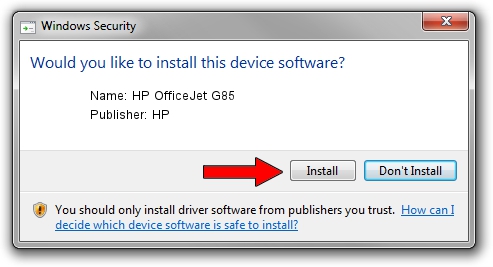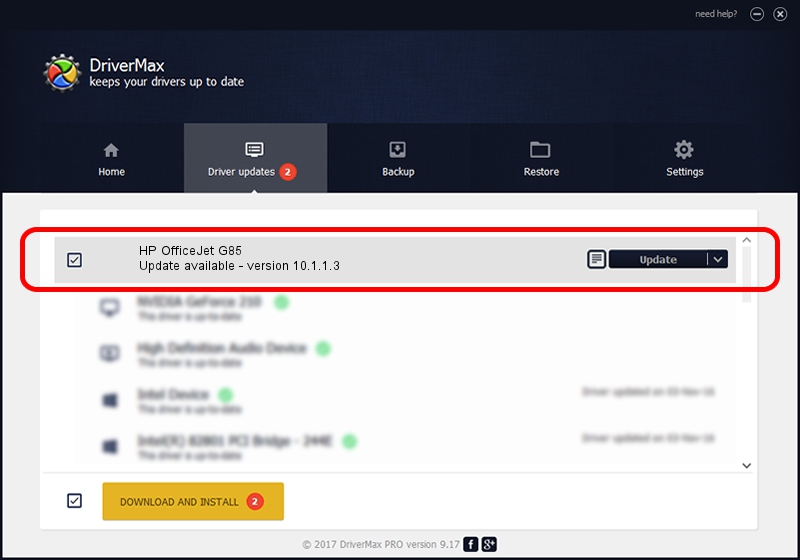Advertising seems to be blocked by your browser.
The ads help us provide this software and web site to you for free.
Please support our project by allowing our site to show ads.
Home /
Manufacturers /
HP /
HP OfficeJet G85 /
LPTENUM/HEWLETT-PACKARDOFFIC7B03 /
10.1.1.3 May 15, 2007
HP HP OfficeJet G85 driver download and installation
HP OfficeJet G85 is a Dot4 device. The Windows version of this driver was developed by HP. LPTENUM/HEWLETT-PACKARDOFFIC7B03 is the matching hardware id of this device.
1. HP HP OfficeJet G85 driver - how to install it manually
- Download the setup file for HP HP OfficeJet G85 driver from the location below. This is the download link for the driver version 10.1.1.3 dated 2007-05-15.
- Run the driver setup file from a Windows account with the highest privileges (rights). If your User Access Control (UAC) is enabled then you will have to accept of the driver and run the setup with administrative rights.
- Go through the driver setup wizard, which should be pretty straightforward. The driver setup wizard will analyze your PC for compatible devices and will install the driver.
- Restart your PC and enjoy the new driver, as you can see it was quite smple.
The file size of this driver is 28365 bytes (27.70 KB)
This driver was installed by many users and received an average rating of 4.2 stars out of 75533 votes.
This driver is compatible with the following versions of Windows:
- This driver works on Windows Vista 32 bits
- This driver works on Windows 7 32 bits
- This driver works on Windows 8 32 bits
- This driver works on Windows 8.1 32 bits
- This driver works on Windows 10 32 bits
- This driver works on Windows 11 32 bits
2. Using DriverMax to install HP HP OfficeJet G85 driver
The most important advantage of using DriverMax is that it will install the driver for you in just a few seconds and it will keep each driver up to date, not just this one. How easy can you install a driver with DriverMax? Let's follow a few steps!
- Start DriverMax and press on the yellow button that says ~SCAN FOR DRIVER UPDATES NOW~. Wait for DriverMax to analyze each driver on your PC.
- Take a look at the list of detected driver updates. Scroll the list down until you find the HP HP OfficeJet G85 driver. Click on Update.
- Finished installing the driver!

Jul 14 2016 7:39AM / Written by Dan Armano for DriverMax
follow @danarm