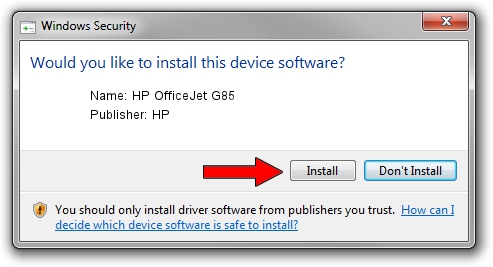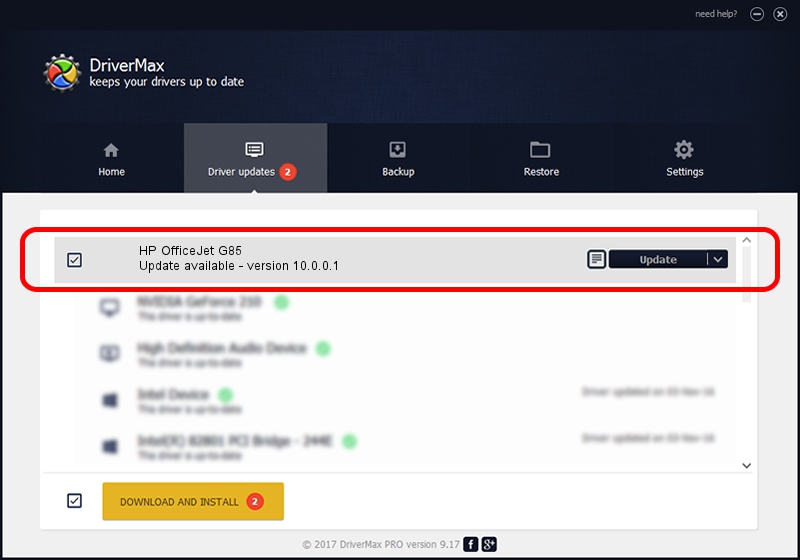Advertising seems to be blocked by your browser.
The ads help us provide this software and web site to you for free.
Please support our project by allowing our site to show ads.
Home /
Manufacturers /
HP /
HP OfficeJet G85 /
LPTENUM/HEWLETT-PACKARDOFFIC7B03 /
10.0.0.1 May 09, 2007
HP HP OfficeJet G85 - two ways of downloading and installing the driver
HP OfficeJet G85 is a Dot4 hardware device. This Windows driver was developed by HP. The hardware id of this driver is LPTENUM/HEWLETT-PACKARDOFFIC7B03.
1. Install HP HP OfficeJet G85 driver manually
- You can download from the link below the driver installer file for the HP HP OfficeJet G85 driver. The archive contains version 10.0.0.1 released on 2007-05-09 of the driver.
- Start the driver installer file from a user account with the highest privileges (rights). If your User Access Control (UAC) is enabled please confirm the installation of the driver and run the setup with administrative rights.
- Go through the driver setup wizard, which will guide you; it should be pretty easy to follow. The driver setup wizard will analyze your computer and will install the right driver.
- When the operation finishes restart your PC in order to use the updated driver. It is as simple as that to install a Windows driver!
Size of this driver: 29579 bytes (28.89 KB)
Driver rating 4.1 stars out of 10199 votes.
This driver is compatible with the following versions of Windows:
- This driver works on Windows 2000 32 bits
- This driver works on Windows Server 2003 32 bits
- This driver works on Windows XP 32 bits
- This driver works on Windows Vista 32 bits
- This driver works on Windows 7 32 bits
- This driver works on Windows 8 32 bits
- This driver works on Windows 8.1 32 bits
- This driver works on Windows 10 32 bits
- This driver works on Windows 11 32 bits
2. How to use DriverMax to install HP HP OfficeJet G85 driver
The most important advantage of using DriverMax is that it will setup the driver for you in just a few seconds and it will keep each driver up to date, not just this one. How can you install a driver using DriverMax? Let's take a look!
- Start DriverMax and click on the yellow button named ~SCAN FOR DRIVER UPDATES NOW~. Wait for DriverMax to analyze each driver on your computer.
- Take a look at the list of detected driver updates. Search the list until you find the HP HP OfficeJet G85 driver. Click the Update button.
- That's it, you installed your first driver!

Jul 24 2016 10:25PM / Written by Daniel Statescu for DriverMax
follow @DanielStatescu