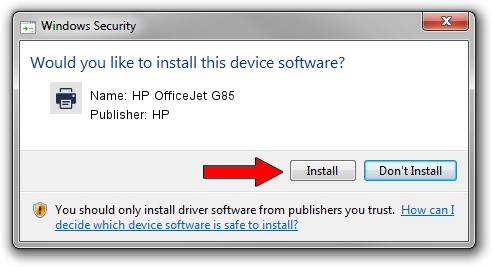Advertising seems to be blocked by your browser.
The ads help us provide this software and web site to you for free.
Please support our project by allowing our site to show ads.
HP HP OfficeJet G85 how to download and install the driver
HP OfficeJet G85 is a Printer hardware device. The developer of this driver was HP. In order to make sure you are downloading the exact right driver the hardware id is HEWLETT-PACKARDOFFIC7B03.
1. How to manually install HP HP OfficeJet G85 driver
- Download the driver setup file for HP HP OfficeJet G85 driver from the location below. This is the download link for the driver version 6.1.7233.0 released on 2006-06-21.
- Start the driver installation file from a Windows account with administrative rights. If your UAC (User Access Control) is running then you will have to confirm the installation of the driver and run the setup with administrative rights.
- Go through the driver setup wizard, which should be pretty straightforward. The driver setup wizard will analyze your PC for compatible devices and will install the driver.
- Shutdown and restart your PC and enjoy the fresh driver, as you can see it was quite smple.
This driver received an average rating of 3.6 stars out of 81144 votes.
2. How to use DriverMax to install HP HP OfficeJet G85 driver
The advantage of using DriverMax is that it will install the driver for you in the easiest possible way and it will keep each driver up to date. How easy can you install a driver with DriverMax? Let's see!
- Start DriverMax and push on the yellow button that says ~SCAN FOR DRIVER UPDATES NOW~. Wait for DriverMax to scan and analyze each driver on your PC.
- Take a look at the list of available driver updates. Scroll the list down until you locate the HP HP OfficeJet G85 driver. Click on Update.
- That's it, you installed your first driver!