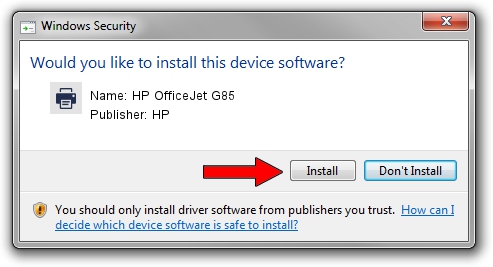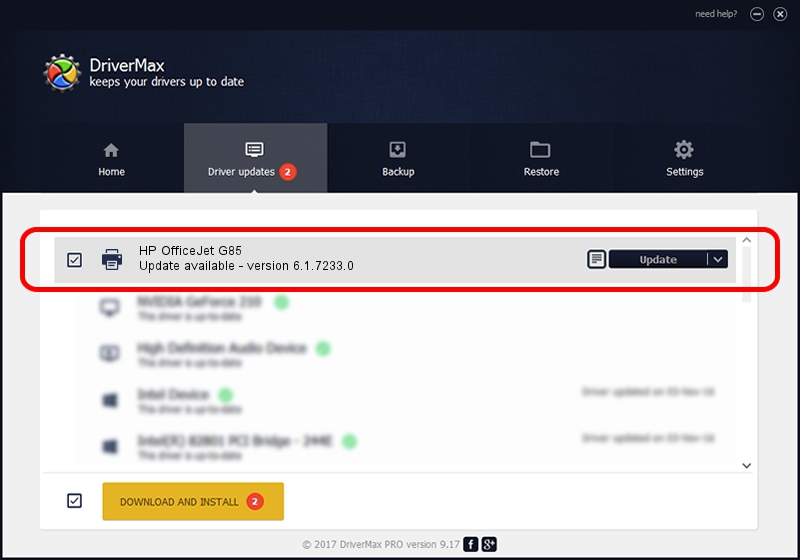Advertising seems to be blocked by your browser.
The ads help us provide this software and web site to you for free.
Please support our project by allowing our site to show ads.
Home /
Manufacturers /
HP /
HP OfficeJet G85 /
DOT4PRT/Vid_03f0&Pid_0211&Rev_0100 /
6.1.7233.0 Jun 21, 2006
Download and install HP HP OfficeJet G85 driver
HP OfficeJet G85 is a Printer hardware device. The Windows version of this driver was developed by HP. The hardware id of this driver is DOT4PRT/Vid_03f0&Pid_0211&Rev_0100.
1. HP HP OfficeJet G85 driver - how to install it manually
- You can download from the link below the driver installer file for the HP HP OfficeJet G85 driver. The archive contains version 6.1.7233.0 dated 2006-06-21 of the driver.
- Start the driver installer file from a user account with the highest privileges (rights). If your UAC (User Access Control) is running please accept of the driver and run the setup with administrative rights.
- Go through the driver setup wizard, which will guide you; it should be pretty easy to follow. The driver setup wizard will analyze your PC and will install the right driver.
- When the operation finishes restart your computer in order to use the updated driver. It is as simple as that to install a Windows driver!
This driver received an average rating of 3.2 stars out of 81162 votes.
2. Using DriverMax to install HP HP OfficeJet G85 driver
The advantage of using DriverMax is that it will setup the driver for you in just a few seconds and it will keep each driver up to date. How easy can you install a driver using DriverMax? Let's follow a few steps!
- Start DriverMax and push on the yellow button that says ~SCAN FOR DRIVER UPDATES NOW~. Wait for DriverMax to analyze each driver on your computer.
- Take a look at the list of detected driver updates. Scroll the list down until you locate the HP HP OfficeJet G85 driver. Click on Update.
- That's all, the driver is now installed!