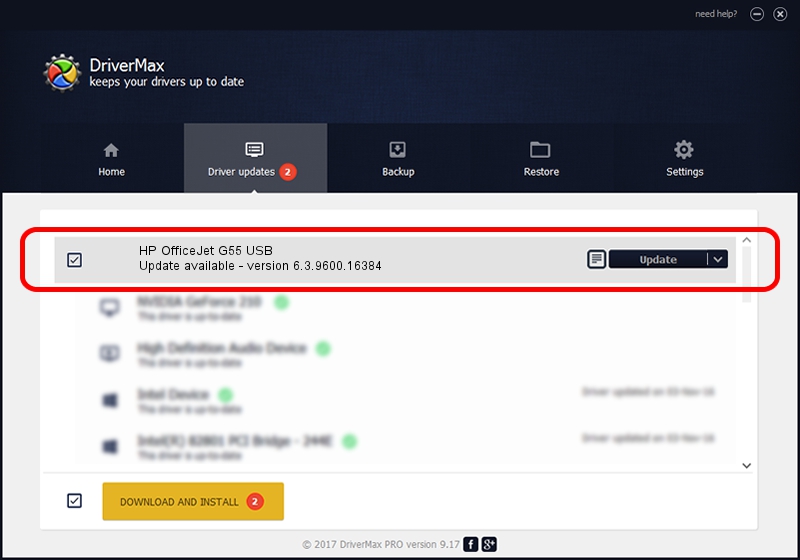Advertising seems to be blocked by your browser.
The ads help us provide this software and web site to you for free.
Please support our project by allowing our site to show ads.
Home /
Manufacturers /
HP /
HP OfficeJet G55 USB /
USB/Vid_03f0&Pid_0011&Rev_0100 /
6.3.9600.16384 Apr 21, 2009
Download and install HP HP OfficeJet G55 USB driver
HP OfficeJet G55 USB is a USB Universal Serial Bus device. This driver was developed by HP. In order to make sure you are downloading the exact right driver the hardware id is USB/Vid_03f0&Pid_0011&Rev_0100.
1. Manually install HP HP OfficeJet G55 USB driver
- Download the setup file for HP HP OfficeJet G55 USB driver from the link below. This download link is for the driver version 6.3.9600.16384 released on 2009-04-21.
- Start the driver setup file from a Windows account with the highest privileges (rights). If your UAC (User Access Control) is enabled then you will have to confirm the installation of the driver and run the setup with administrative rights.
- Go through the driver installation wizard, which should be quite easy to follow. The driver installation wizard will scan your PC for compatible devices and will install the driver.
- Restart your computer and enjoy the updated driver, as you can see it was quite smple.
Driver rating 3.1 stars out of 71126 votes.
2. How to install HP HP OfficeJet G55 USB driver using DriverMax
The advantage of using DriverMax is that it will install the driver for you in the easiest possible way and it will keep each driver up to date, not just this one. How can you install a driver using DriverMax? Let's follow a few steps!
- Open DriverMax and push on the yellow button named ~SCAN FOR DRIVER UPDATES NOW~. Wait for DriverMax to analyze each driver on your computer.
- Take a look at the list of driver updates. Scroll the list down until you locate the HP HP OfficeJet G55 USB driver. Click on Update.
- That's it, you installed your first driver!