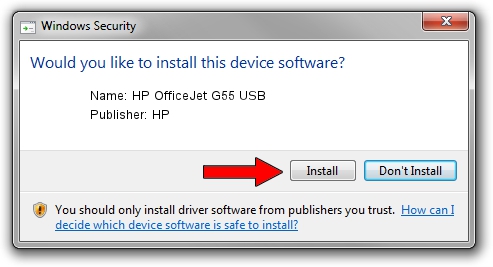Advertising seems to be blocked by your browser.
The ads help us provide this software and web site to you for free.
Please support our project by allowing our site to show ads.
HP HP OfficeJet G55 USB driver download and installation
HP OfficeJet G55 USB is a Dot4 device. This driver was developed by HP. The hardware id of this driver is USB/Vid_03f0&Pid_0011.
1. HP HP OfficeJet G55 USB - install the driver manually
- Download the driver setup file for HP HP OfficeJet G55 USB driver from the link below. This download link is for the driver version 10.1.1.3 released on 2007-05-15.
- Run the driver setup file from a Windows account with the highest privileges (rights). If your User Access Control Service (UAC) is started then you will have to confirm the installation of the driver and run the setup with administrative rights.
- Go through the driver installation wizard, which should be quite straightforward. The driver installation wizard will scan your PC for compatible devices and will install the driver.
- Shutdown and restart your computer and enjoy the updated driver, it is as simple as that.
Download size of the driver: 28365 bytes (27.70 KB)
This driver was installed by many users and received an average rating of 4.7 stars out of 75189 votes.
This driver will work for the following versions of Windows:
- This driver works on Windows Vista 32 bits
- This driver works on Windows 7 32 bits
- This driver works on Windows 8 32 bits
- This driver works on Windows 8.1 32 bits
- This driver works on Windows 10 32 bits
- This driver works on Windows 11 32 bits
2. Using DriverMax to install HP HP OfficeJet G55 USB driver
The advantage of using DriverMax is that it will install the driver for you in the easiest possible way and it will keep each driver up to date, not just this one. How easy can you install a driver using DriverMax? Let's take a look!
- Open DriverMax and push on the yellow button named ~SCAN FOR DRIVER UPDATES NOW~. Wait for DriverMax to scan and analyze each driver on your computer.
- Take a look at the list of driver updates. Scroll the list down until you find the HP HP OfficeJet G55 USB driver. Click on Update.
- Enjoy using the updated driver! :)

Jul 14 2016 7:40AM / Written by Dan Armano for DriverMax
follow @danarm