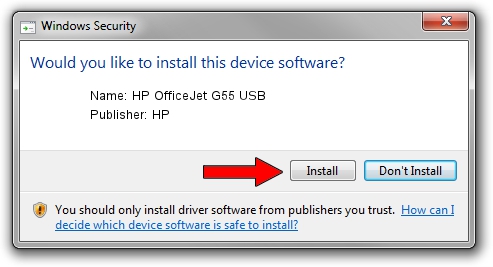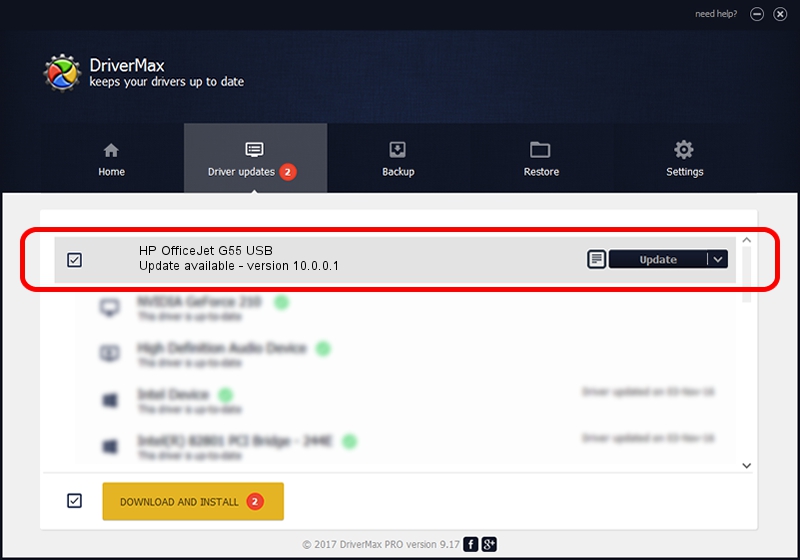Advertising seems to be blocked by your browser.
The ads help us provide this software and web site to you for free.
Please support our project by allowing our site to show ads.
HP HP OfficeJet G55 USB driver download and installation
HP OfficeJet G55 USB is a Dot4 hardware device. The Windows version of this driver was developed by HP. The hardware id of this driver is USB/Vid_03f0&Pid_0011; this string has to match your hardware.
1. Manually install HP HP OfficeJet G55 USB driver
- You can download from the link below the driver setup file for the HP HP OfficeJet G55 USB driver. The archive contains version 10.0.0.1 dated 2007-05-09 of the driver.
- Start the driver installer file from a user account with administrative rights. If your User Access Control (UAC) is running please confirm the installation of the driver and run the setup with administrative rights.
- Follow the driver installation wizard, which will guide you; it should be quite easy to follow. The driver installation wizard will analyze your PC and will install the right driver.
- When the operation finishes restart your computer in order to use the updated driver. It is as simple as that to install a Windows driver!
The file size of this driver is 29579 bytes (28.89 KB)
This driver was rated with an average of 4.2 stars by 10081 users.
This driver will work for the following versions of Windows:
- This driver works on Windows 2000 32 bits
- This driver works on Windows Server 2003 32 bits
- This driver works on Windows XP 32 bits
- This driver works on Windows Vista 32 bits
- This driver works on Windows 7 32 bits
- This driver works on Windows 8 32 bits
- This driver works on Windows 8.1 32 bits
- This driver works on Windows 10 32 bits
- This driver works on Windows 11 32 bits
2. How to install HP HP OfficeJet G55 USB driver using DriverMax
The advantage of using DriverMax is that it will install the driver for you in just a few seconds and it will keep each driver up to date, not just this one. How easy can you install a driver using DriverMax? Let's see!
- Open DriverMax and press on the yellow button that says ~SCAN FOR DRIVER UPDATES NOW~. Wait for DriverMax to analyze each driver on your computer.
- Take a look at the list of available driver updates. Scroll the list down until you find the HP HP OfficeJet G55 USB driver. Click the Update button.
- That's it, you installed your first driver!

Jul 24 2016 10:26PM / Written by Andreea Kartman for DriverMax
follow @DeeaKartman