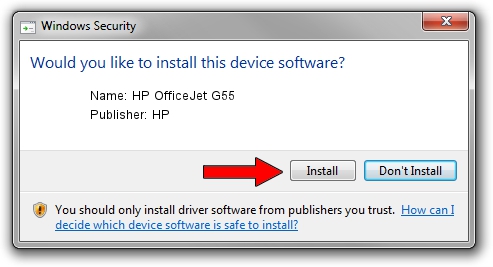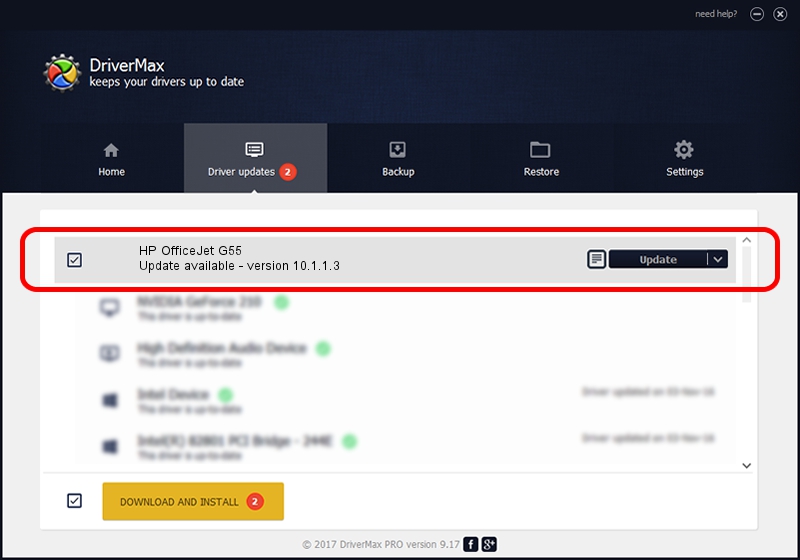Advertising seems to be blocked by your browser.
The ads help us provide this software and web site to you for free.
Please support our project by allowing our site to show ads.
Home /
Manufacturers /
HP /
HP OfficeJet G55 /
LPTENUM/HEWLETT-PACKARDOFFICEB07 /
10.1.1.3 May 15, 2007
HP HP OfficeJet G55 driver download and installation
HP OfficeJet G55 is a Dot4 device. This Windows driver was developed by HP. The hardware id of this driver is LPTENUM/HEWLETT-PACKARDOFFICEB07.
1. HP HP OfficeJet G55 driver - how to install it manually
- Download the driver setup file for HP HP OfficeJet G55 driver from the link below. This is the download link for the driver version 10.1.1.3 released on 2007-05-15.
- Start the driver installation file from a Windows account with the highest privileges (rights). If your User Access Control Service (UAC) is started then you will have to confirm the installation of the driver and run the setup with administrative rights.
- Follow the driver installation wizard, which should be pretty straightforward. The driver installation wizard will scan your PC for compatible devices and will install the driver.
- Restart your computer and enjoy the new driver, as you can see it was quite smple.
File size of the driver: 28365 bytes (27.70 KB)
Driver rating 4.6 stars out of 73651 votes.
This driver was released for the following versions of Windows:
- This driver works on Windows Vista 32 bits
- This driver works on Windows 7 32 bits
- This driver works on Windows 8 32 bits
- This driver works on Windows 8.1 32 bits
- This driver works on Windows 10 32 bits
- This driver works on Windows 11 32 bits
2. How to use DriverMax to install HP HP OfficeJet G55 driver
The advantage of using DriverMax is that it will setup the driver for you in the easiest possible way and it will keep each driver up to date, not just this one. How can you install a driver using DriverMax? Let's take a look!
- Open DriverMax and click on the yellow button that says ~SCAN FOR DRIVER UPDATES NOW~. Wait for DriverMax to analyze each driver on your PC.
- Take a look at the list of available driver updates. Search the list until you locate the HP HP OfficeJet G55 driver. Click on Update.
- That's all, the driver is now installed!

Jul 14 2016 7:41AM / Written by Andreea Kartman for DriverMax
follow @DeeaKartman