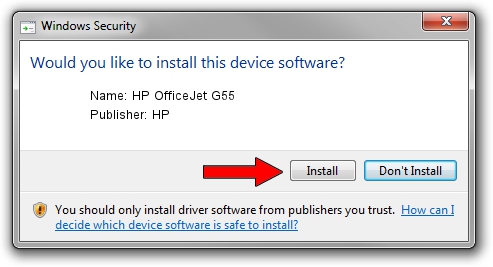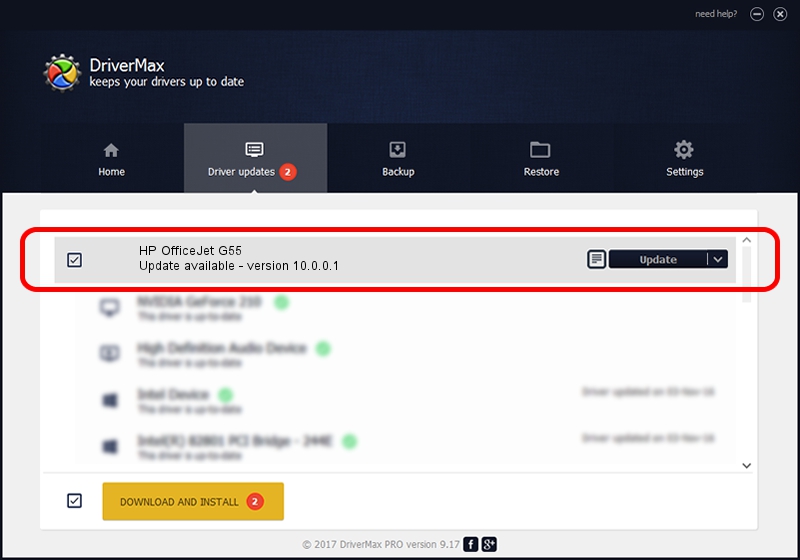Advertising seems to be blocked by your browser.
The ads help us provide this software and web site to you for free.
Please support our project by allowing our site to show ads.
Home /
Manufacturers /
HP /
HP OfficeJet G55 /
LPTENUM/HEWLETT-PACKARDOFFICEB07 /
10.0.0.1 May 09, 2007
HP HP OfficeJet G55 how to download and install the driver
HP OfficeJet G55 is a Dot4 device. This Windows driver was developed by HP. In order to make sure you are downloading the exact right driver the hardware id is LPTENUM/HEWLETT-PACKARDOFFICEB07.
1. Manually install HP HP OfficeJet G55 driver
- You can download from the link below the driver installer file for the HP HP OfficeJet G55 driver. The archive contains version 10.0.0.1 dated 2007-05-09 of the driver.
- Start the driver installer file from a user account with administrative rights. If your UAC (User Access Control) is enabled please accept of the driver and run the setup with administrative rights.
- Follow the driver installation wizard, which will guide you; it should be pretty easy to follow. The driver installation wizard will scan your computer and will install the right driver.
- When the operation finishes shutdown and restart your PC in order to use the updated driver. As you can see it was quite smple to install a Windows driver!
The file size of this driver is 29579 bytes (28.89 KB)
Driver rating 5 stars out of 10012 votes.
This driver is compatible with the following versions of Windows:
- This driver works on Windows 2000 32 bits
- This driver works on Windows Server 2003 32 bits
- This driver works on Windows XP 32 bits
- This driver works on Windows Vista 32 bits
- This driver works on Windows 7 32 bits
- This driver works on Windows 8 32 bits
- This driver works on Windows 8.1 32 bits
- This driver works on Windows 10 32 bits
- This driver works on Windows 11 32 bits
2. How to install HP HP OfficeJet G55 driver using DriverMax
The advantage of using DriverMax is that it will setup the driver for you in the easiest possible way and it will keep each driver up to date. How can you install a driver with DriverMax? Let's take a look!
- Start DriverMax and push on the yellow button that says ~SCAN FOR DRIVER UPDATES NOW~. Wait for DriverMax to analyze each driver on your computer.
- Take a look at the list of detected driver updates. Search the list until you locate the HP HP OfficeJet G55 driver. Click on Update.
- Finished installing the driver!

Jul 24 2016 10:26PM / Written by Dan Armano for DriverMax
follow @danarm