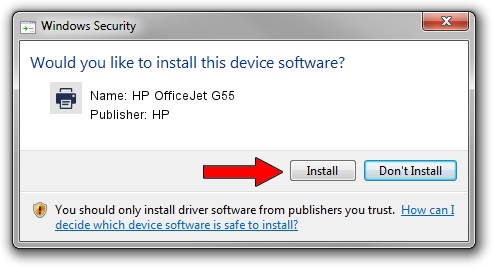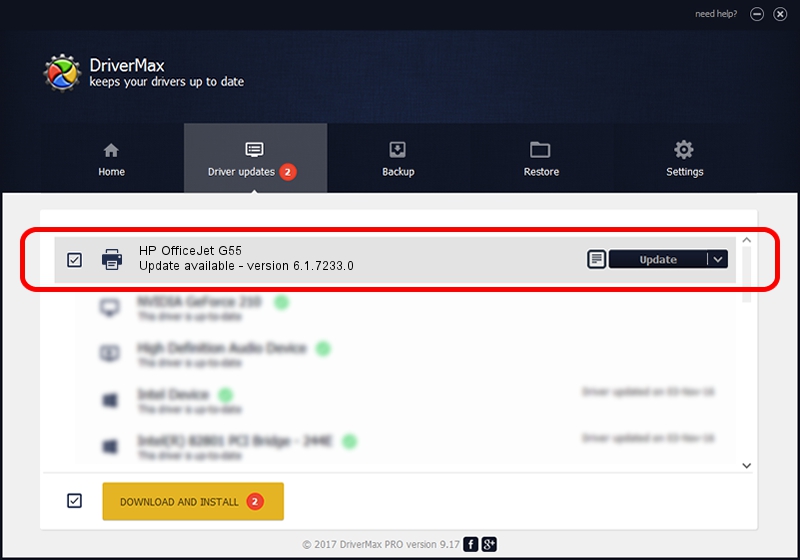Advertising seems to be blocked by your browser.
The ads help us provide this software and web site to you for free.
Please support our project by allowing our site to show ads.
Home /
Manufacturers /
HP /
HP OfficeJet G55 /
DOT4PRT/Vid_03f0&Pid_0011&Rev_0100 /
6.1.7233.0 Jun 21, 2006
HP HP OfficeJet G55 - two ways of downloading and installing the driver
HP OfficeJet G55 is a Printer hardware device. The developer of this driver was HP. The hardware id of this driver is DOT4PRT/Vid_03f0&Pid_0011&Rev_0100; this string has to match your hardware.
1. Install HP HP OfficeJet G55 driver manually
- Download the driver setup file for HP HP OfficeJet G55 driver from the location below. This is the download link for the driver version 6.1.7233.0 released on 2006-06-21.
- Start the driver installation file from a Windows account with administrative rights. If your UAC (User Access Control) is running then you will have to confirm the installation of the driver and run the setup with administrative rights.
- Follow the driver setup wizard, which should be quite easy to follow. The driver setup wizard will analyze your PC for compatible devices and will install the driver.
- Shutdown and restart your computer and enjoy the new driver, as you can see it was quite smple.
Driver rating 3.3 stars out of 79664 votes.
2. Using DriverMax to install HP HP OfficeJet G55 driver
The most important advantage of using DriverMax is that it will install the driver for you in the easiest possible way and it will keep each driver up to date. How can you install a driver using DriverMax? Let's follow a few steps!
- Open DriverMax and push on the yellow button named ~SCAN FOR DRIVER UPDATES NOW~. Wait for DriverMax to scan and analyze each driver on your computer.
- Take a look at the list of driver updates. Search the list until you find the HP HP OfficeJet G55 driver. Click the Update button.
- That's all, the driver is now installed!