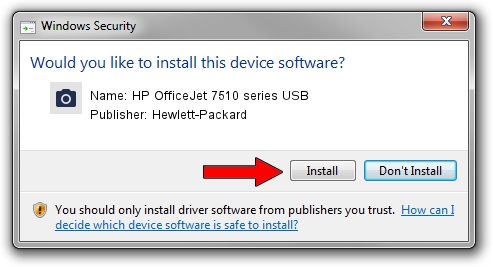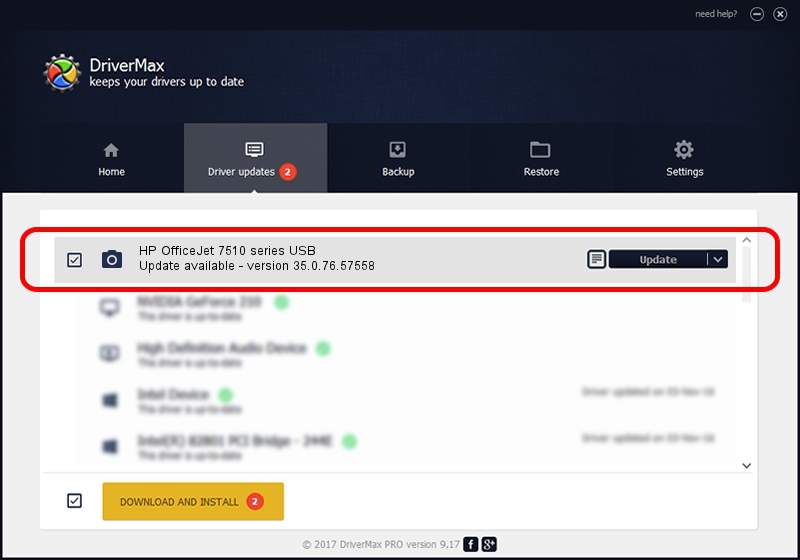Advertising seems to be blocked by your browser.
The ads help us provide this software and web site to you for free.
Please support our project by allowing our site to show ads.
Home /
Manufacturers /
Hewlett-Packard /
HP OfficeJet 7510 series USB /
usb/Vid_03F0&Pid_7F12&mi_00 /
35.0.76.57558 Sep 04, 2015
Driver for Hewlett-Packard HP OfficeJet 7510 series USB - downloading and installing it
HP OfficeJet 7510 series USB is a Imaging Devices device. The developer of this driver was Hewlett-Packard. The hardware id of this driver is usb/Vid_03F0&Pid_7F12&mi_00; this string has to match your hardware.
1. Hewlett-Packard HP OfficeJet 7510 series USB driver - how to install it manually
- Download the setup file for Hewlett-Packard HP OfficeJet 7510 series USB driver from the link below. This download link is for the driver version 35.0.76.57558 dated 2015-09-04.
- Run the driver installation file from a Windows account with administrative rights. If your UAC (User Access Control) is started then you will have to accept of the driver and run the setup with administrative rights.
- Go through the driver setup wizard, which should be quite straightforward. The driver setup wizard will scan your PC for compatible devices and will install the driver.
- Restart your computer and enjoy the updated driver, as you can see it was quite smple.
File size of the driver: 1501901 bytes (1.43 MB)
This driver received an average rating of 4.8 stars out of 1368 votes.
This driver will work for the following versions of Windows:
- This driver works on Windows XP 64 bits
- This driver works on Windows Vista 64 bits
- This driver works on Windows 7 64 bits
- This driver works on Windows 8 64 bits
- This driver works on Windows 8.1 64 bits
- This driver works on Windows 10 64 bits
- This driver works on Windows 11 64 bits
2. Installing the Hewlett-Packard HP OfficeJet 7510 series USB driver using DriverMax: the easy way
The advantage of using DriverMax is that it will setup the driver for you in the easiest possible way and it will keep each driver up to date. How easy can you install a driver with DriverMax? Let's see!
- Start DriverMax and push on the yellow button that says ~SCAN FOR DRIVER UPDATES NOW~. Wait for DriverMax to scan and analyze each driver on your PC.
- Take a look at the list of available driver updates. Scroll the list down until you locate the Hewlett-Packard HP OfficeJet 7510 series USB driver. Click on Update.
- That's it, you installed your first driver!

Dec 5 2023 6:13AM / Written by Dan Armano for DriverMax
follow @danarm