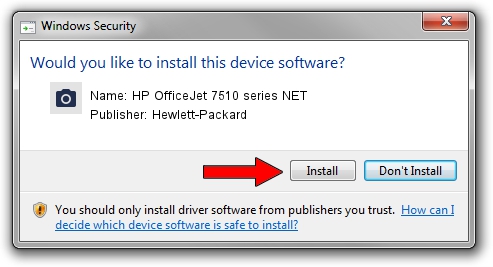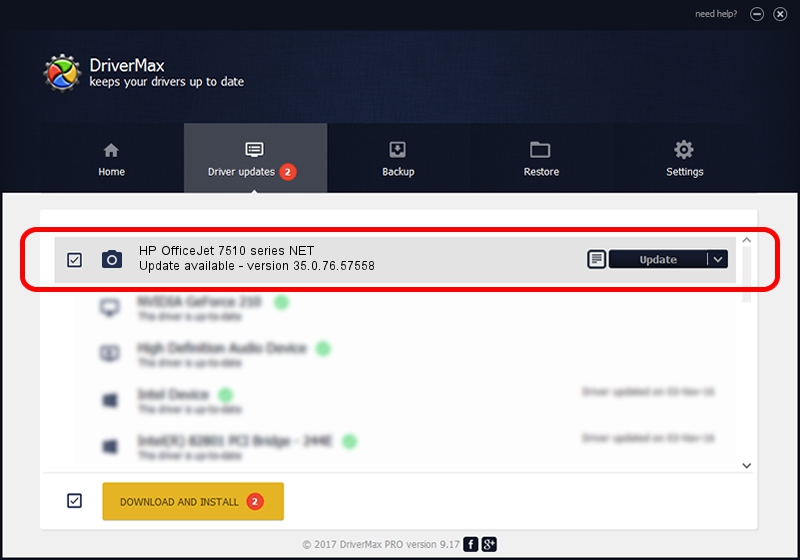Advertising seems to be blocked by your browser.
The ads help us provide this software and web site to you for free.
Please support our project by allowing our site to show ads.
Home /
Manufacturers /
Hewlett-Packard /
HP OfficeJet 7510 series NET /
MF/OfficeJet_7510_series&WSD&IP_SCAN /
35.0.76.57558 Sep 04, 2015
Hewlett-Packard HP OfficeJet 7510 series NET how to download and install the driver
HP OfficeJet 7510 series NET is a Imaging Devices hardware device. This Windows driver was developed by Hewlett-Packard. In order to make sure you are downloading the exact right driver the hardware id is MF/OfficeJet_7510_series&WSD&IP_SCAN.
1. Manually install Hewlett-Packard HP OfficeJet 7510 series NET driver
- You can download from the link below the driver installer file for the Hewlett-Packard HP OfficeJet 7510 series NET driver. The archive contains version 35.0.76.57558 released on 2015-09-04 of the driver.
- Start the driver installer file from a user account with the highest privileges (rights). If your UAC (User Access Control) is running please confirm the installation of the driver and run the setup with administrative rights.
- Follow the driver setup wizard, which will guide you; it should be quite easy to follow. The driver setup wizard will analyze your PC and will install the right driver.
- When the operation finishes restart your computer in order to use the updated driver. It is as simple as that to install a Windows driver!
The file size of this driver is 1501901 bytes (1.43 MB)
This driver was installed by many users and received an average rating of 4.5 stars out of 1356 votes.
This driver was released for the following versions of Windows:
- This driver works on Windows XP 64 bits
- This driver works on Windows Vista 64 bits
- This driver works on Windows 7 64 bits
- This driver works on Windows 8 64 bits
- This driver works on Windows 8.1 64 bits
- This driver works on Windows 10 64 bits
- This driver works on Windows 11 64 bits
2. The easy way: using DriverMax to install Hewlett-Packard HP OfficeJet 7510 series NET driver
The advantage of using DriverMax is that it will install the driver for you in just a few seconds and it will keep each driver up to date, not just this one. How can you install a driver using DriverMax? Let's follow a few steps!
- Start DriverMax and push on the yellow button that says ~SCAN FOR DRIVER UPDATES NOW~. Wait for DriverMax to analyze each driver on your computer.
- Take a look at the list of driver updates. Search the list until you locate the Hewlett-Packard HP OfficeJet 7510 series NET driver. Click the Update button.
- That's all, the driver is now installed!

Dec 5 2023 6:13AM / Written by Dan Armano for DriverMax
follow @danarm