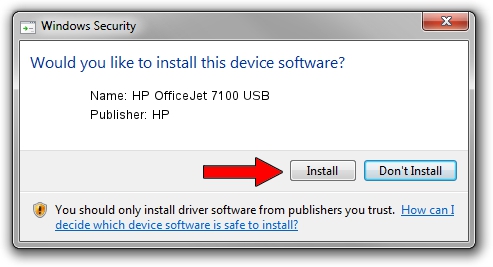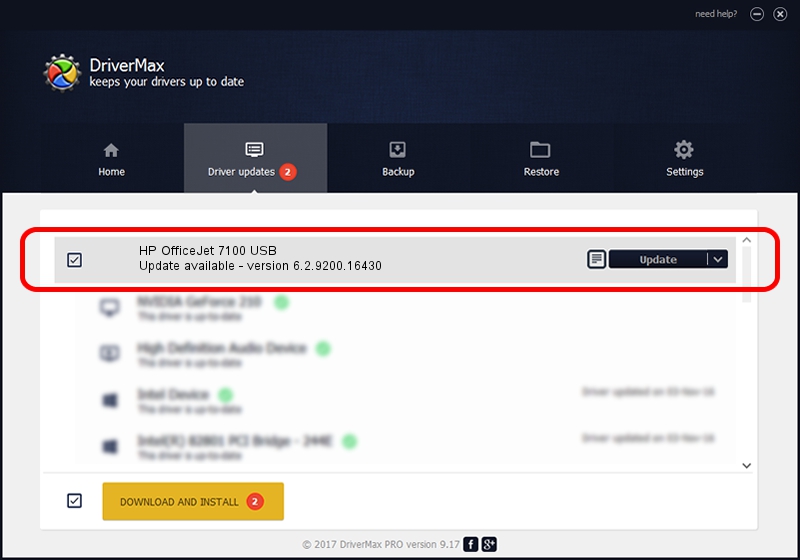Advertising seems to be blocked by your browser.
The ads help us provide this software and web site to you for free.
Please support our project by allowing our site to show ads.
Home /
Manufacturers /
HP /
HP OfficeJet 7100 USB /
USB/Vid_03f0&Pid_2611&Rev_0100 /
6.2.9200.16430 Apr 21, 2009
HP HP OfficeJet 7100 USB how to download and install the driver
HP OfficeJet 7100 USB is a USB Universal Serial Bus hardware device. The Windows version of this driver was developed by HP. The hardware id of this driver is USB/Vid_03f0&Pid_2611&Rev_0100.
1. How to manually install HP HP OfficeJet 7100 USB driver
- Download the setup file for HP HP OfficeJet 7100 USB driver from the link below. This download link is for the driver version 6.2.9200.16430 dated 2009-04-21.
- Start the driver installation file from a Windows account with the highest privileges (rights). If your UAC (User Access Control) is running then you will have to confirm the installation of the driver and run the setup with administrative rights.
- Follow the driver installation wizard, which should be pretty straightforward. The driver installation wizard will scan your PC for compatible devices and will install the driver.
- Restart your computer and enjoy the new driver, it is as simple as that.
This driver was rated with an average of 4 stars by 93942 users.
2. Using DriverMax to install HP HP OfficeJet 7100 USB driver
The most important advantage of using DriverMax is that it will setup the driver for you in the easiest possible way and it will keep each driver up to date. How can you install a driver using DriverMax? Let's see!
- Open DriverMax and press on the yellow button that says ~SCAN FOR DRIVER UPDATES NOW~. Wait for DriverMax to scan and analyze each driver on your computer.
- Take a look at the list of available driver updates. Search the list until you locate the HP HP OfficeJet 7100 USB driver. Click the Update button.
- Finished installing the driver!

Aug 2 2016 8:29PM / Written by Dan Armano for DriverMax
follow @danarm